_jfif.jpg)
WIX WEBSITE DESIGNER
Davydov Consulting is the officially certified Wix designer in London. We take on the most complex projects and create the fastest responsive websites on the Wix platform.
Do you want a modern and stylish website on the highly-customizable Wix platform?




.png)
.png)
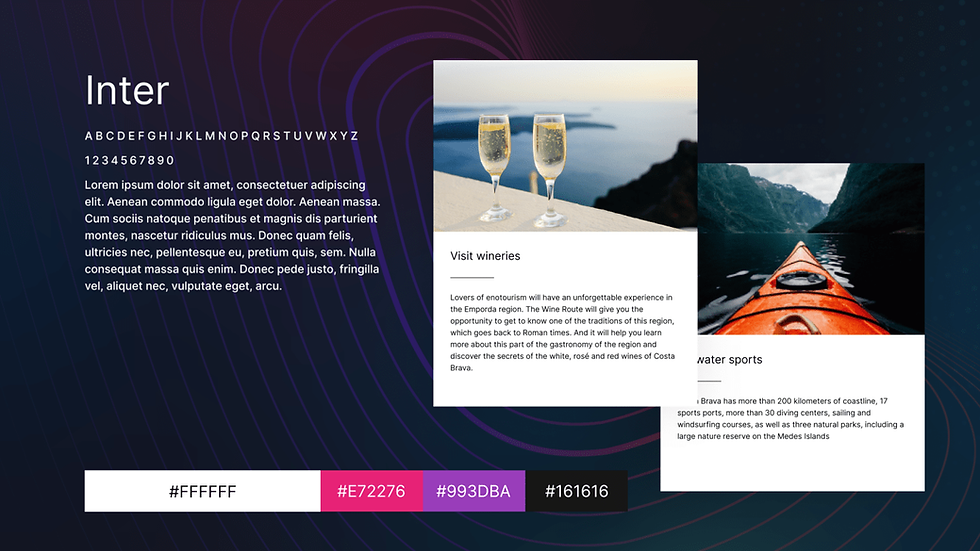
Exclusive WIX Website Design
Do you want a new amazing website? We have eight years of experience creating websites on Wix, and numerous awards have admitted our results. We know a lot about fast, user-friendly websites with attractive and thoughtful designs. We will create a complete website that will not only look great and meet your needs but will also greet visitors with a polished user interface and provide a unique user experience.
Site Upgrade
Been stuck with old design and want to freshen up the look of your site? Perhaps you are thinking about moving to the Wix platform and getting a package of new benefits for your business. We will update your website without a loss in your rankings and traffic. Moreover, you will notice an increase in the audience and the number of satisfied customers due to the new Wix website design and fresh user experience.
Using wix studio
Wix offers a website builder that will satisfy most users. But if you expect something more from your site and your vision goes beyond the standard features, we take Wix Studio into service. This advanced editor is much more powerful than the standard one. You can use it to create a unique site, but working with it already requires some knowledge and experience. Our Wix website designers in UK professionally use Wix Studio for their projects.
-min.png)

.png)
OPTIMIZATION
Do you want your site to fly and attract new customers? It's all about optimization. With the proper initial setup, Wix websites are already well optimized and satisfy most customers and visitors. In addition to the basic setup, we offer in-depth technical analysis, content, metadata and keyword audits. We will eliminate all errors and issues that can slow down the website and indexing in search engines.

DEVELOPMENT OF WIX APPLICATIONS
Do you want a modern and useful addition to your site in the form of a branded application? The Wix branded app is a seamless digital experience between the website and the mobile app. On the Wix platform, you can easily create a mobile application that will duplicate all website features in a convenient mobile format. Take your brand experience to the next mobile level.
Why Do You Need to Hire a Wix Web Designer?
WIX WEB DESIGN SERVICES IN UK
As licensed Wix website designers in UK, we know how to work well with Wix. Davydov Consulting experts use all the new tools available to provide a powerful online platform for your company.
Exclusive Website Design
Do you want a new amazing website? We have eight years of experience creating websites on Wix, and numerous awards have admitted our results. We know a lot about fast, user-friendly websites with attractive and thoughtful designs. We will create a complete website that will not only look great and meet your needs but will also greet visitors with a polished user interface and provide a unique user experience.
Site Upgrade
Been stuck with old design and want to freshen up the look of your site? Perhaps you are thinking about moving to the Wix platform and getting a package of new benefits for your business. We will update your website without a loss in your rankings and traffic. Moreover, you will notice an increase in the audience and the number of satisfied customers due to the new Wix website design and fresh user experience.
Using Editor X
Wix offers a website builder that will satisfy most users. But if you expect something more from your site and your vision goes beyond the standard features, we take Editor X into service. This advanced editor is much more powerful than the standard one. You can use it to create a unique site, but working with it already requires some knowledge and experience. Our Wix web designers do nearly all projects with Editor X.
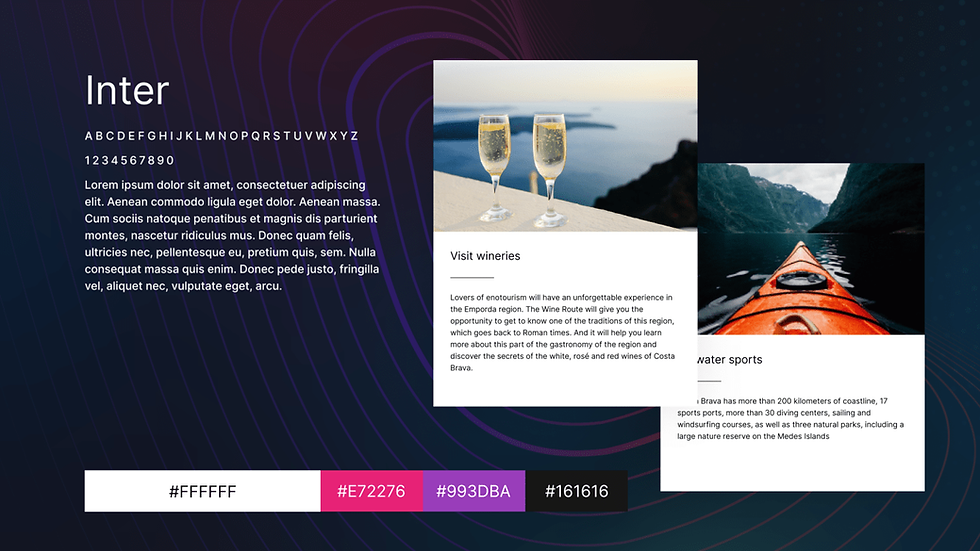
-min.png)

.png)
OPTIMIZATION
Do you want your site to fly and attract new customers? It's all about optimization. With the proper initial setup, Wix websites are already well optimized and satisfy most customers and visitors. In addition to the basic setup, we offer in-depth technical analysis, content, metadata and keyword audits. We will eliminate all errors and issues that can slow down the website and indexing in search engines.

DEVELOPMENT OF WIX APPLICATIONS
Do you want a modern and useful addition to your site in the form of a branded application? The Wix branded app is a seamless digital experience between the website and the mobile app. On the Wix platform, you can easily create a mobile application that will duplicate all website features in a convenient mobile format. Take your brand experience to the next mobile level.
CONTACT US FOR A FREE CONSULTATION
Book a call back and we can start your project today!
EXTENDED CUSTOM OPTIONS FOR WIX AND WIX STUDIO
We can add helpful features to your Wix website that greatly enhance functionality and usability.
WHY WIX?
Wix is an excellent online platform for creating websites for both large and small businesses.
The benefits of Wix include:
Over 500 ready-made templates for your new website. Choose from a large list of hand-crafted designs to create: blogs, business sites, culinary, financial, music, online news sites or online stores. Didn't find the right style? Our Wix web designers will create a new one for you. More works in our portfolio.
AMAZING TEMPLATES
The goal and mission of any online website builder — make your work easier. Therefore, even a technically unprepared user can create websites with Wix. You don't need any web design or programming knowledge to get a basic website. Looking for a pro-level site?
We will make it for you.
DESIGNED FOR BEGINNERS
With the help of the advanced Wix editor, you can create any site: a blog, corporate sites, multi-page company sites or online stores.
Thanks to Wix, you create a solid website personally. For more sophisticated users and complex tasks, there is Wix Studio, and we know how to handle it.
SCALABILITY & FLEXIBILITY
A proper e-commerce site on Wix is easy. Large collections of products with descriptions and custom card designs, convenient payment systems and item management.
Create and customize your online store as you need. In the portfolio, you can see examples of our e-commerce work.
REAL ONLINE STORE
A large collection of plugins and extensions for the website and even more. Thanks to Velo, Wix allows you to develop custom solutions and applications. Velo frees you from limits. Our experts work with the most complex and award-winning Velo-based projects.
ADDITIONAL FEATURES
Your new site will be hosted on the Wix server. This means that you don't need to worry about the security and loading speed of the site. Wix took care of this. You don't have to look for third-party offers to make your site work as it should. We will take care of the fine-tuning of your site.
HOSTING READY
Wix technical support is at your disposal. If you have a problem with the site or plugin, contact Wix technical specialists by phone, mail or through the site, and they will help you. We guarantee the level of support for your website at the same high service level.
Reliable Support
With Wix, every detail of your website design is under your control. Drag, drop, and fine-tune elements to achieve a pixel-perfect layout. From precise alignment to advanced animations, create a stunning, high-end design without coding. Need something truly unique? Our designers craft custom Wix layouts that stand out.
PIXEL-PERFECT DESIGN

WHAT WILL YOU GET FROM WIX WEBSITE DESIGN IN THE UK
We guarantee, and our clients can confirm, that our Wix agency provides a complete package of services that includes the following:
UI DESIGN
Solid and vibrant design from award-winning Wix partners. Original styling, logo, brand book.
PLUGINS AND WIDGETS
Extended functionality for your online platform. Installing and tuning plugins and widgets.
CUSTOM VELO CODE
Services of Velo Code developers. Creation of web applications, database connections and dynamic pages.
CONTENT
Creating unique content for your site. Texts, images, videos, and animations relevant to your audience.
ANALYTICS
Connecting the site to analytics services. Integration and tune-up of Google Analytics and Google Search Console.
RESPONSIVENESS
Development of a fully responsive website. Your new website will look great on a smartphone and desktop.
WEBSITE LAUNCH
Wix website designe are all-inclusive. Connection to hosting, full setup, and website launch.
SUPPORT
Site technical support. You are provided with high-class technical support from the experts of Davydov Consulting and Wix.
EXAMPLES OF WIX WEB DESIGNS
The rich features of the Wix builder and Wix Studio eliminate boundaries when it comes to implementing your vision. Have a look at the examples of web designs that are available with Wix Editor.
Faq about wix web design
WHAT IS WIX?
Wix is a cloud-based web development platform that allows users to create and manage websites without any prior coding knowledge. It provides a variety of templates and tools to help users design and customize their website, as well as hosting and other features.
HOW MUCH DOES WIX COST?
Wix offers several pricing plans, including a free plan and paid premium plans. The cost of the premium plans vary, starting at $13 per month for the "Combo" plan, and going up to $39 per month for the "VIP" plan. Some plans also include a domain name, e-commerce features, and other advanced capabilities. The exact cost will depend on the specific features and services that a user needs.
WIX HOW TO CONNECT DOMAIN?
To connect a domain to Wix, you need to follow these steps:
Purchase a domain from a domain registrar (e.g. GoDaddy, Namecheap, etc.).
Log in to your Wix account and go to the "Domains" section in the left-side menu.
Click on "Connect Domain."
Choose "I have a domain I already purchased."
Enter the domain name and click "Next."
Follow the instructions provided by Wix to change your domain's DNS settings. The specific steps will depend on your domain registrar, but Wix provides detailed instructions for several popular registrars.
Wait for the changes to propagate, which may take up to 48 hours.
Once the changes have taken effect, you can access your Wix site using the new domain.
Note: Before connecting your domain, it's a good idea to make sure that your Wix site is complete and ready to go live, as changes to your site after connecting the domain may not be immediately visible to visitors.
HOW TO USE WIX?
To use Wix, you can follow these steps:
Go to Wix.com and create an account. You can sign up using your email address or log in with your Google or Facebook account.
Choose a template that best fits your needs. Wix offers a variety of templates for different types of websites, including personal websites, business websites, online stores, and more.
Customize your template. Use the Wix editor to add your own text, images, and other content to the template. You can also use the editor to change the design and layout of your site, add new pages, and more.
Add features to your site. Wix offers a range of features, such as contact forms, online stores, and more, which you can add to your site as needed.
Publish your site. Once you're satisfied with the design and content of your site, click the "Publish" button to make your site live and accessible to the world.
Maintain and update your site. You can log in to your Wix account at any time to make changes to your site, add new content, or perform other tasks.
With Wix, you can create and manage a website without needing to know how to code, making it a great choice for individuals and businesses of all sizes.
WIX HOW TO CHANGE TEMPLATE?
To change the template on your Wix site, follow these steps:
Log in to your Wix account.
Go to the "Editor" section of your site.
Click the "Change Template" button in the top-right corner of the editor.
Browse the template gallery and select a new template that you would like to use.
Click the "Use This Template" button to apply the new template to your site.
The Wix editor will reload with the new template. You can then customize the template further, or simply publish your site with the new template.
Note: Changing the template of your site may affect the layout and design of your site, so you should review your site carefully after changing the template to make sure that everything looks as you want it to. You may need to make some adjustments to the content and design of your site to make it look the way you want with the new template.
HOW TO CREATE A WEBSITE ON WIX?
To create a website on Wix, follow these steps:
Go to Wix.com and create an account. You can sign up using your email address or log in with your Google or Facebook account.
Choose a template that best fits your needs. Wix offers a variety of templates for different types of websites, including personal websites, business websites, online stores, and more.
Customize your template. Use the Wix editor to add your own text, images, and other content to the template. You can also use the editor to change the design and layout of your site, add new pages, and more.
Add features to your site. Wix offers a range of features, such as contact forms, online stores, and more, which you can add to your site as needed.
Publish your site. Once you're satisfied with the design and content of your site, click the "Publish" button to make your site live and accessible to the world.
Maintain and update your site. You can log in to your Wix account at any time to make changes to your site, add new content, or perform other tasks.
With Wix, you can create and manage a website without needing to know how to code, making it a great choice for individuals and businesses of all sizes.
HOW TO CONTACT WIX?
You can contact Wix customer support through several channels:
Wix Help Center: Visit the Wix Help Center at https://support.wix.com/en to find answers to frequently asked questions, articles, and tutorials.
Wix Community: Join the Wix Community here to connect with other Wix users and get help from the Wix Support Team.
Contact Form: Fill out a contact form on the Wix Support Center here to receive a response from the Wix Support Team.
Phone Support: Wix offers phone support for Premium Plan users. You can find the phone number in the "Help" section of your Wix account.
Live Chat: Wix offers live chat support for Premium Plan users. You can access live chat by clicking the "Help" button in the bottom-right corner of any page on the Wix website.
Wix customer support is available 24/7, so you can get help whenever you need it.
HOW TO CHANGE WIX DOMAIN NAME?
To change your Wix domain name, follow these steps:
Log in to your Wix account.
Go to the "Settings" section of your site.
Click the "Domains" tab.
Click the "Change" button next to your current domain name.
Enter your new domain name in the "New Domain" field.
Click the "Change Domain" button to save your changes.
Follow the steps provided to verify the ownership of your new domain name.
Once your domain ownership has been verified, your new domain name will become active and replace your previous domain name.
Note: Changing your domain name may affect your site's search engine ranking, so you should be careful when making this change. You may also want to set up redirects from your old domain name to your new domain name to ensure that visitors to your old domain name are redirected to your new domain name."
WHICH IS BETTER WIX OR SQUARESPACE?
Whether Wix or Squarespace is better depends on your specific needs and preferences. Both platforms offer easy-to-use website building tools and a wide range of templates, but they have some key differences that you should consider before choosing one.
Wix is a good choice if:
You're looking for a more flexible and customizable platform, with a wider range of features and tools for designing your site.
You need a more affordable option, as Wix offers more competitive pricing than Squarespace.
Squarespace is a good choice if:
You're looking for a more elegant and sophisticated look for your website, as Squarespace templates are known for their stylish and professional designs.
You need advanced e-commerce features for your online store, as Squarespace provides a more comprehensive e-commerce platform than Wix.
In conclusion, both Wix and Squarespace are strong options for building a website, and the best choice for you will depend on your individual needs and preferences. It may be helpful to try out both platforms using their free trials to get a better understanding of their features and functionality before making a decision.
WHO OWNS WIX?
Wix.com Ltd. is a publicly traded company, and it is not owned by a single individual or entity. The company was founded in 2006 and is headquartered in Tel Aviv, Israel. The stock of Wix.com Ltd. is traded on the NASDAQ stock exchange under the ticker symbol WIX.
HOW TO CHANGE URL ON WIX?
To change the URL (Uniform Resource Locator) of a Wix website, you can follow these steps:
Go to the Wix Editor: Log in to your Wix account and open the Wix Editor for the site you want to modify.
Go to the Settings: In the Wix Editor, click on "Settings" in the top right corner.
Select the "SEO" tab: In the Settings menu, select the "SEO" tab.
Change the Page URL: In the "Page URL" section, click on the existing URL to edit it. Type in the new URL that you would like to use and then click "Apply".
Save changes and republish site: Once you have changed the URL, make sure to save your changes and republish the site for the new URL to take effect.
HOW TO ADD FONTS TO WIX?
To add custom fonts to your Wix website, you can follow these steps:
Go to the Wix Editor: Log in to your Wix account and open the Wix Editor for the site you want to modify.
Click on "Add" and select "Fonts": In the Wix Editor, click on the "Add" button on the left-side menu and select "Fonts."
Choose a font provider: In the Fonts panel, you will have the option to choose from different font providers such as Google Fonts, Adobe Fonts, or Custom Fonts.
Import the font: If you are using Google Fonts or Adobe Fonts, simply select the font you want to use and click "Import." If you are using custom fonts, you will need to upload the font files in the appropriate format (e.g. TTF or OTF).
Apply the font to your text: Once you have imported the font, you can apply it to your text by selecting the text element, going to the "Text" section in the right-side panel, and choosing the font from the "Font Family" dropdown.
Save and publish your site: After you have applied the font to your text, make sure to save your changes and publish your site for the new font to take effect.
HOW TO ADD AN ANCHOR ON WIX?
To add an anchor on Wix, you can follow these steps:
Go to the Wix Editor: Log in to your Wix account and open the Wix Editor for the site you want to modify.
Create a text link: In the Wix Editor, select the text you want to use as the anchor link and click on the "Link" icon in the text editor.
Set the link type to "Page": In the Link dialog box, select "Page" as the link type.
Set the target to the desired section: Next, select the page you want to link to and then choose the section you want to link to by clicking on the "Anchor" option and selecting the appropriate anchor from the dropdown list.
Save and publish: After you have set the link, make sure to save your changes and publish your site for the anchor link to take effect.
HOW TO UNPUBLISH SITE ON WIX?
To unpublish a site on Wix, you can follow these steps:
Log in to your Wix account: Go to the Wix website and log in to your Wix account.
Open the Wix Editor: From the Wix Dashboard, select the site that you want to unpublish and open it in the Wix Editor.
Click on "Settings": In the Wix Editor, click on the "Settings" button in the top right corner of the screen.
Select "Site Management": In the Settings panel, select "Site Management."
Change the site's status to "Unpublished": In the Site Management section, you will see an option to change the site's status from "Published" to "Unpublished." Click on the "Unpublished" button to unpublish your site.
Confirm the action: Wix will ask you to confirm the action before unpublishing your site. Click on the "Unpublish" button to confirm.
HOW TO ADD A BOOKING SYSTEM ON WIX?
To add a booking system to your Wix website, you can use the Wix Bookings app, which is a native app offered by Wix. With Wix Bookings, you can allow visitors to your site to book appointments, classes, and services directly from your website. Here's how to add a booking system to your Wix site:
Install the Wix Bookings app: From your Wix Dashboard, select "Apps" and then search for the "Wix Bookings" app. Click on the app and then click "Add to Site."
Set up your booking system: After installing the Wix Bookings app, you can set up your booking system by defining your services, availability, and booking settings. You can also customize the look and feel of your booking system to match your website's design.
Add the booking system to your page: To add the booking system to your page, simply drag and drop the Wix Bookings app from the Apps section onto your page. You can then arrange the booking system on the page as desired.
Customize the booking system: You can further customize the booking system by adding images, changing the colours, and adjusting the settings to meet your needs.
Save and publish: After you have finished setting up and customizing your booking system, make sure to save your changes and publish your site for the booking system to take effect.
HOW TO ADD INSTAGRAM FEED TO WIX?
To add an Instagram feed to your Wix website, you can use the Wix Instagram Feed app, which is a native app offered by Wix. With the Wix Instagram Feed app, you can easily display your Instagram photos and videos on your website and keep your followers up-to-date with your latest content. Here's how to add an Instagram feed to your Wix site:
Install the Wix Instagram Feed app: From your Wix Dashboard, select "Apps" and then search for the "Wix Instagram Feed" app. Click on the app and then click "Add to Site."
Connect to your Instagram account: After installing the Wix Instagram Feed app, you will need to connect it to your Instagram account. To do this, simply click on the "Connect" button in the app and follow the steps to log in to your Instagram account and authorize the Wix Instagram Feed app.
Add the Instagram feed to your page: To add the Instagram feed to your page, simply drag and drop the Wix Instagram Feed app from the Apps section onto your page. You can then arrange the feed on the page as desired.
Customize the feed: You can further customize the feed by changing the number of photos displayed, adjusting the size and layout of the photos, and adding filters and other customization options.
Save and publish: After you have finished setting up and customizing your Instagram feed, make sure to save your changes and publish your site for the feed to take effect.
HOW TO ADD HTML TO WIX?
Wix provides several ways for you to add custom HTML code to your Wix site. Here are three methods to add HTML to Wix:
HTML iFrame: You can add custom HTML code to your Wix site using an HTML iFrame. To do this, you'll need to create an HTML page with your custom code and then embed it on your Wix page using an iFrame. To add an iFrame, go to the Wix Editor and select the "Add" button, then select "More" and "HTML iFrame."
Wix Code: Wix also provides a platform for advanced users to add custom HTML, CSS, and JavaScript to their Wix sites using Wix Code. With Wix Code, you can create custom dynamic pages, add interactive elements, and integrate with external APIs. To start using Wix Code, go to the Wix Editor and select the "Dev Mode" button in the top right corner.
Velo by Wix: Velo by Wix is a development platform that provides advanced users with full access to Wix's APIs and allows you to add custom HTML, CSS, and JavaScript to your Wix site. With Velo, you can create custom dynamic pages, add interactive elements, and integrate with external APIs. To start using Velo, go to the Wix Editor and select the "Dev Mode" button in the top right corner.
HOW TO ADD A POP UP ON WIX?
You can add a pop-up on your Wix website using the Wix Popup Editor. Here's how:
Go to the Wix Editor: To add a pop-up, first, log in to your Wix account and go to the Wix Editor.
Add the Popup element: In the Wix Editor, click the "Add" button and select "More" then "Popup." This will add the Popup element to your page.
Customize the pop-up: You can customize the pop-up by changing its size, adding text, images, or other elements. You can also choose to display the pop-up when the page loads, after a set amount of time, or when the user clicks a specific button.
Set the pop-up triggers: To set the pop-up triggers, go to the "Popup Settings" panel, select "Triggers" and choose the trigger you want to use (e.g. after page load, after a set amount of time, or when a user clicks a button).
Add the pop-up to your page: To add the pop-up to your page, simply drag and drop it from the Popup element to the location you want it to appear.
Preview and publish: After customizing the pop-up, preview your site to make sure it looks and works as you want it to. Then, save your changes and publish your site to make the pop-up live.
CONTACT US FOR A FREE CONSULTATION
Book a call back and we can start your project today!

.png)





.webp)
.png)
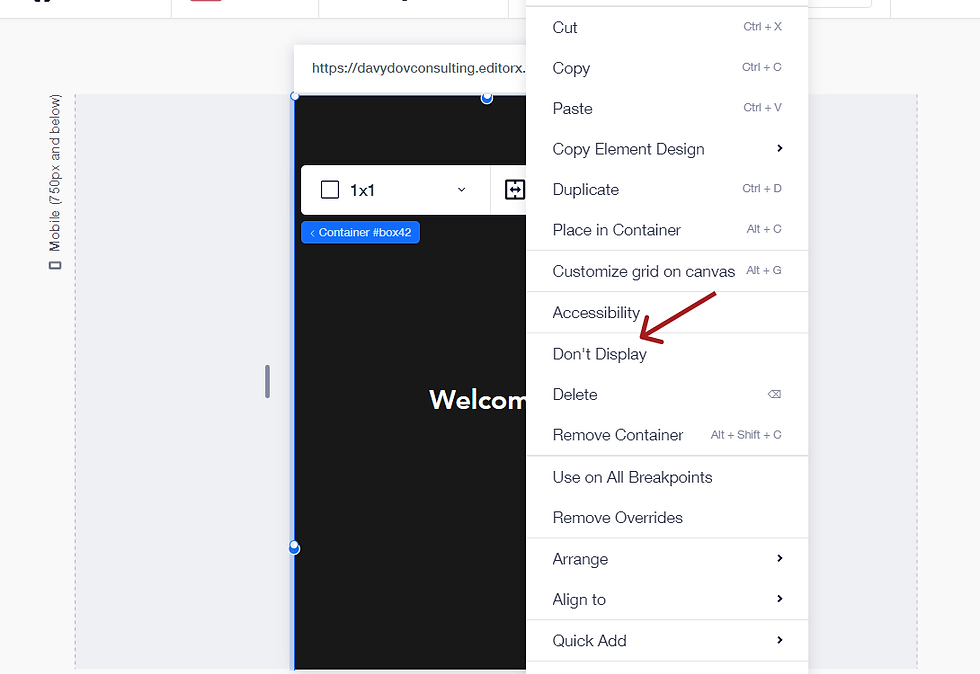.png)

.png)




.png)




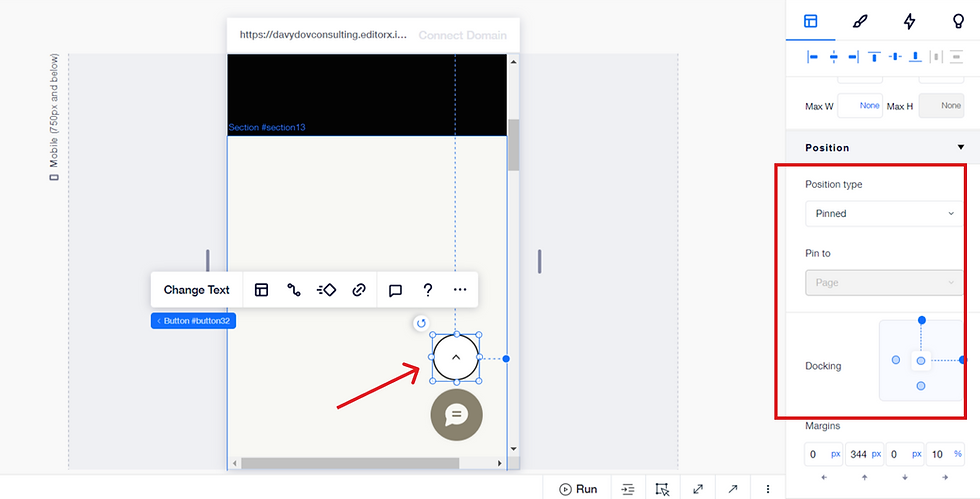.png)




.png)

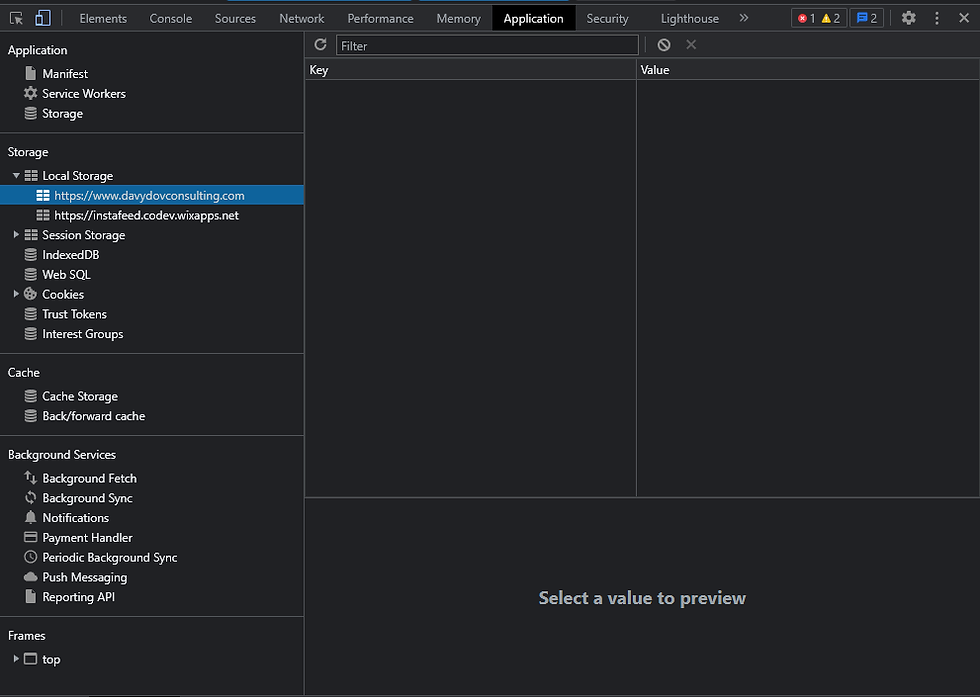.png)

-min.png)



.png)




