WordPress to Squarespace: The Complete Guide to a Smooth Migration
- Davydov Consulting

- Oct 28
- 14 min read

Migrating a website from WordPress to Squarespace can be a crucial step for businesses, creatives, and entrepreneurs looking to simplify their web presence. While WordPress is a powerful and flexible content management system, it often requires significant maintenance, security oversight, and technical knowledge to operate effectively. Squarespace, on the other hand, offers an elegant all-in-one platform designed for ease of use, visual consistency, and minimal maintenance. However, the process of migration must be approached carefully to avoid data loss, SEO decline, or design inconsistencies. This comprehensive guide walks you through every stage - from initial preparation to post-launch optimisation - ensuring that your transition is smooth, strategic, and successful.
Why Move from WordPress to Squarespace?

Pros and Cons: WordPress vs Squarespace
Aspect | WordPress – Pros | WordPress – Cons | Squarespace – Pros | Squarespace – Cons |
Ease of Use | Highly customisable with thousands of plugins and themes | Requires more technical skills, especially for setup and maintenance | Very user-friendly with an intuitive drag-and-drop interface | Limited flexibility for advanced customisation |
Design Flexibility | Thousands of free and premium themes; full design control with CSS and code | Inconsistent quality of themes; may need developer support | Professionally designed templates with built-in responsiveness | Fewer templates and limited ability to deeply modify layouts |
Hosting & Maintenance | You choose your hosting provider and control performance and backups | Must manage your own updates, backups, and security | All-in-one platform-hosting, maintenance, and updates handled automatically | No access to server-level settings or external hosting |
Plugins & Integrations | 50,000+ plugins for SEO, e-commerce, analytics, etc. | Too many third-party plugins can slow down or break a site | Built-in tools for SEO, e-commerce, and analytics | Limited integrations and fewer third-party extensions |
SEO | Powerful SEO plugins (Yoast, Rank Math) and full control over structure | Requires manual optimisation; poor hosting can affect SEO | Good built-in SEO features, automatic sitemap and SSL | Less granular control over advanced SEO settings |
E-commerce | WooCommerce and other plugins allow complex online shops | More complex setup, with extra costs for plugins and maintenance | Easy to set up built-in store with clear pricing and design | Limited advanced features; fewer payment and shipping options |
Scalability | Extremely scalable for large or complex websites | Requires performance optimisation as traffic grows | Ideal for small-to-medium businesses | Not suitable for large-scale or heavily customised sites |
Cost | Free core software; flexible hosting and plugin pricing | Costs can add up for themes, plugins, and maintenance | Transparent pricing with all features included | Higher monthly cost; limited control over extra expenses |
Support | Large community, tutorials, and developer resources | No official support-depends on hosting or plugin providers | 24/7 customer support and detailed help centre | Limited troubleshooting flexibility; no server-side access |
Ownership & Portability | Full ownership and control of files and data | Requires managing your own backups and migrations | All managed under one platform-no technical worries | Harder to export or move your website elsewhere |
Who Should Consider Migrating?
Squarespace is particularly well-suited for small business owners, artists, freelancers, and professionals who want a beautiful online presence without technical overhead. It’s also a great choice for organisations that no longer need complex functionality or custom plugins and prefer a simpler, more streamlined environment. Bloggers, coaches, photographers, and online store owners often find Squarespace’s templates and commerce tools sufficient for their needs. Furthermore, Squarespace’s integrated ecosystem reduces reliance on multiple third-party services, making it an attractive option for those who value efficiency. If you find yourself spending more time managing updates than creating content, migrating to Squarespace may be the logical next step.
Preparing for Migration: Checklist Before You Start

Audit Your Existing WordPress Site
Begin with a complete review of your WordPress website’s content and structure.
List every page, post, plugin, widget, and integration currently in use.
Identify essential features that must be replicated in Squarespace, such as forms, galleries, or booking systems.
Remove outdated or unused content to simplify migration and improve overall organisation.
This audit acts as your migration blueprint, ensuring that no key functionality is overlooked.
Before migrating, conduct a thorough audit of your WordPress website to understand its current structure and content. Identify which pages, posts, categories, and media assets need to be transferred, and list all plugins currently in use. This step helps you determine what functionality must be recreated or replaced once on Squarespace. Take note of features like contact forms, booking systems, or membership tools that may require specific solutions. A complete audit ensures you have a clear roadmap and prevents surprises during the migration process.
Choose the Right Squarespace Plan and Template
Squarespace offers various plans depending on whether you need a blog, portfolio, or e-commerce platform.
Match your site’s requirements with the appropriate plan to ensure all necessary features are included.
Review the available templates and choose one that aligns with your brand style and content layout.
Selecting the right foundation minimises redesign work and speeds up the migration process.
Remember that all Squarespace templates are responsive and optimised for mobile by default.
Squarespace offers several pricing tiers and template families, each catering to different needs such as e-commerce, portfolios, or blogs. Before committing, review each plan’s features to ensure it matches your website’s functionality and long-term goals. For example, if your WordPress site includes an online store, the Squarespace Commerce plan will be essential. Choosing a template that aligns with your brand’s look and feel will also reduce the amount of redesign required later. This step is both aesthetic and strategic, setting the foundation for a seamless migration experience.
Backup and Export: What to Save and How
Always back up your entire WordPress site before starting the migration process.
Use tools such as UpdraftPlus or All-in-One WP Migration to create a full site copy, including files and databases.
Store backups securely in multiple locations, such as a local drive and cloud storage.
These backups act as your safety net if you need to restore your site or re-export specific content.
Never skip this step - it’s the best insurance against unexpected migration errors.
Never begin a migration without a complete backup of your existing site. Use WordPress tools such as UpdraftPlus, All-in-One WP Migration, or your hosting provider’s backup options to create a full copy of your database, media, and theme files. Store these backups securely, ideally in multiple locations such as cloud storage and local drives. Even though the migration process rarely goes wrong, having a backup ensures that you can restore your site quickly if something unexpected happens. It’s a critical safety net for protecting months or even years of work.
WordPress to Squarespace - Step-by-Step Migration

Step 1 - Inventory Your Content and Features (Posts, Pages, Media, Plugins)
Review your entire WordPress site and make a list of all key sections - pages, posts, menus, and widgets.
Identify which elements will migrate easily (like posts and pages) and which will require manual recreation (like forms, custom scripts, or plugin-based functionality).
Check for dynamic features - comment sections, custom post types, and membership plugins - as Squarespace may not have native equivalents.
Note down the permalink structure so that you can create redirects later to preserve SEO rankings.
Export or screenshot layout details, especially if you plan to replicate a similar design in Squarespace.
Step 2 - Export Content from WordPress (Tools → Export)
In your WordPress dashboard, go to Tools → Export.
Choose “All Content” to export pages, posts, comments, and categories into a .xml file.
Download the file and store it securely - this is your main export package.
If your site uses custom post types or complex fields (e.g. Advanced Custom Fields), you may need to use plugins like WP All Export to capture additional data.
For larger sites, consider splitting the export into multiple files to avoid data overload during import.
Step 3 - Import Content into Squarespace (Import Tools and Limitations)
In Squarespace, navigate to Settings → Advanced → Import / Export → Import.
Select WordPress as the import source and upload your .xml file.
Squarespace will import basic elements such as pages, posts, and images referenced in the export file.
Note that some formatting, custom fields, and shortcodes will not transfer - you’ll need to manually adjust or recreate them.
Once imported, review the structure and fix any misplaced or missing content before proceeding.
Step 4 - Move Images and Media Files (Manual vs Automated)
While Squarespace imports some media automatically, many images and videos (especially those hosted externally) need to be transferred manually.
Download your /wp-content/uploads folder via FTP or your hosting control panel.
Re-upload important media files to Squarespace using its File Manager or Page Editor.
Check image optimisation - Squarespace automatically compresses and serves images responsively, so you may wish to re-upload high-quality originals.
Update image alt-texts and filenames for SEO once the upload is complete.
Step 5 - Recreate Pages, Layout, and Navigation
Use your WordPress site map or export list to rebuild your site structure in Squarespace.
Choose a template that aligns with your brand aesthetics and content needs.
Recreate pages manually using the Squarespace Editor, adding sections, galleries, and buttons where needed.
Update navigation menus, ensuring URLs match (or redirect from) your original structure.
Use Squarespace’s Design Panel and Style Editor to replicate colours, fonts, and branding from your WordPress theme.
Step 6 - Set Up SEO and Redirects
Create 301 redirects from your old WordPress URLs to your new Squarespace URLs to preserve search rankings.
Update page titles, descriptions, and slugs for consistency.
Enable SSL, configure Google Search Console, and submit your new sitemap.
Use the built-in SEO checklist in Squarespace to verify metadata, headings, and alt-texts.
Test your redirects with tools like Screaming Frog or Redirect Checker.
Step 7 - Configure Integrations and Plugins
Squarespace doesn’t support third-party plugins like WordPress, but it offers native integrations for analytics, email marketing, and social media.
Reconnect tools such as Google Analytics, Mailchimp, or Zapier through Squarespace’s built-in settings.
If your WordPress site had e-commerce functionality (WooCommerce), rebuild your shop using Squarespace’s Commerce tools.
Migrate products manually or with a CSV export/import if available.
Double-check payment gateways, shipping rules, and tax settings.
Step 8 - Test and Launch
Review every page on desktop and mobile to ensure layouts display correctly.
Test forms, buttons, navigation links, and store checkouts (if applicable).
Set up your custom domain under Settings → Domains, and connect it to Squarespace via your registrar’s DNS panel.
Preview the site in private mode before publishing.
Once live, monitor analytics and make any post-launch fixes or SEO updates.
Design & Layout: Translating Your Look and Feel

Choosing a Squarespace Template That Matches Your Brand
Select a template family that aligns closely with your existing aesthetic and functionality.
Review features such as header options, gallery layouts, and typography flexibility.
Templates like Brine and Skye provide versatile structures for many industries.
Choosing the right base design saves time on rebuilding your brand identity.
Remember that templates can be customised later with minimal effort.
Squarespace’s modern templates provide a strong visual foundation for any brand, offering cohesive design systems and flexible layouts. Choose a template that closely resembles your existing aesthetic to reduce redesign time. Consider factors such as menu placement, gallery style, and font pairings to maintain brand consistency. Since Squarespace templates are fully responsive, you can expect them to display beautifully across all devices without additional coding. This allows you to focus on content and storytelling rather than technical maintenance.
Adapting Custom CSS and Design Tweaks
Squarespace allows additional styling through custom CSS.
You can fine-tune colours, spacing, and typography to achieve a closer match to your original design.
Test CSS modifications across devices to maintain responsiveness.
Keep changes minimal to preserve performance and avoid conflicts.
A few well-placed adjustments can make your new site feel fully tailored.
Although Squarespace offers limited backend access, you can still add custom CSS to fine-tune your design. Subtle adjustments to spacing, typography, or colours can help your new site more closely resemble your WordPress version. Always test CSS changes on mobile devices to ensure responsiveness remains intact. Avoid overcomplicating the design - Squarespace’s templates are already optimised for visual harmony. The best approach is to enhance rather than rebuild from scratch, keeping the site lightweight and cohesive.
Content Migration Deep Dive

Handling Complex Posts (Shortcodes, Embeds, Custom Fields)
WordPress shortcodes, embeds, and custom fields do not automatically translate.
Replace shortcodes with Squarespace’s native content blocks such as video, audio, or code embeds.
Review long-form content for broken formatting or missing components.
Recreate custom sections manually where necessary for a clean layout.
This ensures every post remains functional and visually appealing.
Some WordPress-specific elements, such as shortcodes and custom fields, will not translate automatically. You’ll need to manually convert or remove these items. Replace shortcodes with Squarespace’s built-in content blocks for video, audio, or galleries. Custom fields, often used in advanced themes, may require manual recreation as part of your new layout. The extra effort ensures a clean, consistent presentation that aligns with Squarespace’s structure and avoids broken formatting.
Best Practices for Migrating Long-Form Content and Series
Keep formatting consistent with clear subheadings and paragraphs.
Use Squarespace’s spacing tools to improve readability for lengthy articles.
Add related post links or summary blocks to encourage deeper engagement.
Optimise images within posts to maintain fast load times.
Ensure your long-form content remains SEO-friendly with descriptive titles and metadata.
For blogs and publications, maintaining the structure of long-form content is vital. Carefully review text formatting, internal links, and embedded media after import. Long posts should be divided with clear subheadings and images for readability. Ensure that each post retains its author name, date, and tags for continuity. This attention to detail not only preserves the reading experience but also supports long-term SEO value.
Media and Performance

Optimising Images for Squarespace
High-resolution images enhance design quality but can harm load times if not optimised. Resize images to appropriate dimensions (usually under 2000px wide) and compress them using tools like TinyPNG before upload. Squarespace automatically generates responsive image sizes, but starting with optimised files ensures best results. Add descriptive filenames and alt text to improve accessibility and SEO. A visually rich yet fast-loading site offers the best user experience and ranking potential.
Improving Site Speed and Perceived Performance
Squarespace includes a global content delivery network (CDN) that accelerates image and asset delivery. However, you can further enhance performance by limiting unnecessary animations, autoplay videos, or oversized background images. Keep the homepage concise and prioritise above-the-fold content. Use built-in analytics to track load times and bounce rates. Over time, regular performance reviews will help maintain speed and usability as your site evolves.
SEO, Redirects, and Preserving Traffic

Mapping Old URLs to New URLs (301 Redirects)
Maintaining your search engine visibility during migration depends on properly implemented redirects. Every old WordPress URL should point to its corresponding new Squarespace page. Use the URL Mappings feature under Advanced Settings to define 301 redirects. Keep your old site live temporarily to test that all important links redirect correctly. This continuity ensures visitors and search engines experience a seamless transition.
Retaining Metadata, Structured Data, and Sitemaps
SEO isn’t just about redirects - it’s also about metadata consistency. Copy over meta titles, descriptions, and schema markup manually where possible. Squarespace automatically generates a sitemap, which you can submit to Google Search Console for indexing. Continue to monitor performance for at least 30 days post-launch to verify that rankings remain stable. A well-executed SEO migration helps you retain authority and prevent ranking drops.
E-Commerce and Payments

Migrating WooCommerce vs Using Squarespace Commerce
If your WordPress site used WooCommerce, you’ll need to migrate product data manually or via CSV import. Squarespace Commerce simplifies management with built-in inventory, order tracking, and tax tools. While it may lack some of WooCommerce’s advanced extensions, it’s ideal for small to medium stores that value simplicity. The native checkout process is secure and easy to configure. Businesses looking for streamlined selling without complex setups will find Squarespace Commerce more than sufficient.
Managing Products, Variations, and Payment Providers
Squarespace supports multiple product types, including physical goods, digital downloads, and services. You can set up product variations such as size or colour and connect payment gateways like Stripe, PayPal, or Afterpay. Taxes, shipping rates, and stock tracking are managed within the same interface. Be sure to review each product description and image to ensure accuracy after import. Once configured, Squarespace Commerce provides a consistent, user-friendly buying experience.
Forms, Integrations, and Third-Party Tools

Replacing Plugin Functionality with Built-In Features
Squarespace’s native ecosystem replaces many popular WordPress plugins, such as forms, galleries, and social feeds. For example, replace Contact Form 7 with the built-in Form Block and connect submissions to email or Google Sheets. Integrations with platforms like Zapier or Make allow you to extend automation further. Many marketing, scheduling, and CRM tools now connect natively to Squarespace. This simplified ecosystem reduces dependency on constant plugin updates and security maintenance.
Integrating Analytics, CRM, and Email Marketing
Squarespace integrates seamlessly with Google Analytics, Facebook Pixel, and Squarespace Email Campaigns. You can also connect Mailchimp, HubSpot, or other CRM systems to manage contacts and automate campaigns. These integrations help you track engagement, understand audience behaviour, and measure conversion rates. By unifying analytics and marketing, you can build more effective strategies over time. The result is a modern digital ecosystem that’s both efficient and easy to manage.
Troubleshooting Common Migration Problems

Missing Images or Broken Embeds
Missing images often occur due to broken file paths during import.
Re-upload media directly into Squarespace and update the links manually.
For videos, replace outdated embed codes with Squarespace’s video blocks.
Clear your browser cache and recheck pages to verify fixes.
Thorough post-import review prevents visual inconsistencies and broken layouts.
If images fail to load after import, this usually means they weren’t correctly referenced in the XML file. Manually re-upload them to the correct pages and update the URLs. For video embeds, use Squarespace’s native blocks rather than pasted iframe codes to ensure responsiveness. It’s also helpful to clear browser caches to verify updates. Patience during this step ensures a polished final presentation with no broken assets.
Layout Differences and Missing Widgets
Because WordPress and Squarespace structure content differently, layouts may shift.
Rebuild sidebars or widget areas using Squarespace’s flexible section blocks.
Adjust margins and padding to maintain balanced spacing.
Use the visual editor to align content consistently across breakpoints.
Embrace minimalism - fewer widgets often mean cleaner design and better UX.
Because WordPress and Squarespace use fundamentally different layout systems, some inconsistencies are expected. Sidebar widgets, for example, may not have a direct counterpart and will need manual recreation using content blocks. Adjust margins, padding, and section heights until your layout feels balanced. Remember that minor visual changes often improve readability and design cohesion. Squarespace prioritises simplicity, so embrace a cleaner, more contemporary layout where possible.
Post-Migration Checklist: 30-Day Growth Plan

Monitor Traffic and Search Console
Track Google Analytics and Search Console data daily after launch.
Watch for 404 errors, redirect issues, or sudden drops in impressions.
Analyse keyword rankings and update underperforming content.
Gather user feedback to identify navigation or content gaps.
Early analysis ensures stability and quick response to issues.
After launch, carefully monitor Google Analytics and Search Console for traffic fluctuations or crawl errors. Pay attention to 404 pages or missing redirects, as these can quickly harm SEO performance. Track keyword rankings weekly to confirm stability. User behaviour metrics such as session duration and bounce rate can reveal if visitors are adjusting well to the new layout. Early observation allows you to respond proactively to any issues that arise.
Fixing Issues and Iterating Design
Post-launch, refine your site continuously based on real user data.
Adjust layouts, improve loading speed, and update broken internal links.
Refresh visuals and CTAs to enhance engagement.
Continue adding content regularly to maintain SEO momentum.
Iterative updates transform a migrated site into a thriving platform.
Migration is rarely the end of the journey - the first 30 days are critical for refinement. Address any minor bugs, layout misalignments, or broken links discovered through testing or user feedback. Continue to optimise images and fine-tune design details for clarity and speed. If your analytics suggest underperforming pages, experiment with new layouts or calls-to-action. Iterative improvement ensures your new site evolves into a polished, high-performing platform.
Final Verdict
Migrating from WordPress to Squarespace is not merely a technical exercise but an opportunity to modernise your brand’s digital identity. By embracing Squarespace’s all-in-one platform, you can reduce maintenance, improve reliability, and achieve consistent visual quality across devices. The key to success lies in careful preparation, detailed execution, and ongoing optimisation after launch. With thoughtful planning, your migration can preserve all your existing SEO value while providing a smoother, more enjoyable user experience. The end result is a website that reflects your brand’s vision - clean, modern, and effortless to manage.
FAQs
Can I migrate my WordPress theme to Squarespace?
No, Squarespace does not support direct theme transfers. However, you can recreate your design using a similar template, customised fonts, and CSS adjustments to achieve a close visual match.
Does Squarespace support custom code like WordPress?
Squarespace allows limited code injection in headers, footers, and certain sections. While you cannot modify the server or PHP directly, you can use custom CSS and embed blocks for moderate customisation.
Will I lose my SEO rankings after migrating?
If you configure redirects properly and retain your metadata, your SEO should remain largely unaffected. Temporary fluctuations may occur, but rankings typically stabilize within a few weeks.
Can I import my users or comments from WordPress?
Squarespace doesn’t support importing WordPress users or comments. If these are essential, consider recreating user functionality with Member Areas or community platforms.
How long does a typical migration take?
Smaller websites can be migrated in one week, while larger e-commerce or blog-heavy sites may take three to four weeks. The timeline depends on the complexity and amount of manual adjustment required.


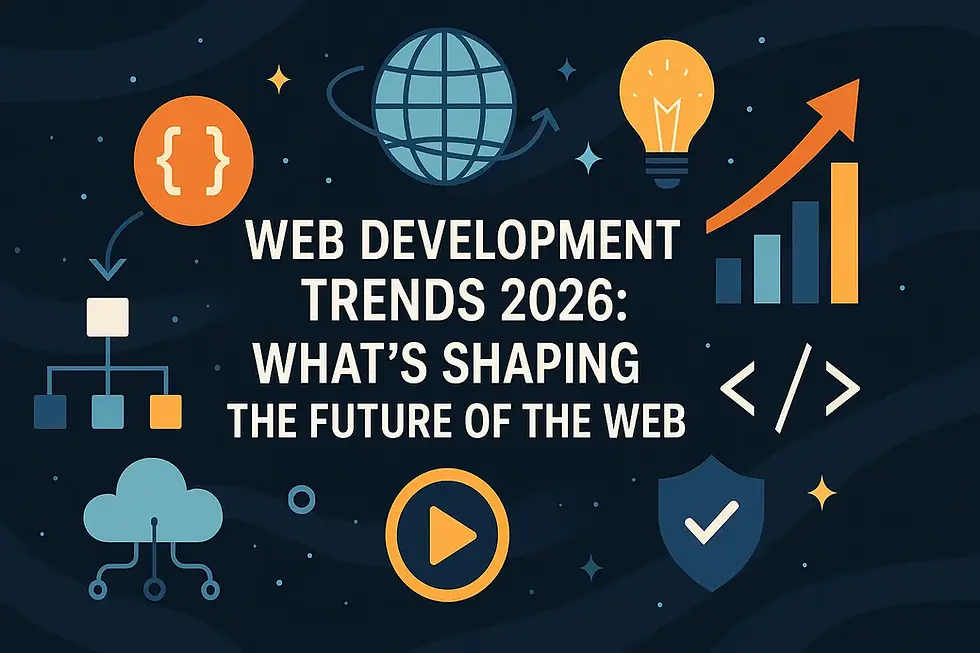

Good!