10 Expert Tips for Accessible Website Design
- Davydov Consulting

- 6 days ago
- 7 min read

Creating an accessible website is no longer an optional step—it is a fundamental requirement in modern web design. Accessibility ensures that people of all abilities, including those with visual, auditory, motor, or cognitive impairments, can navigate and use a website effectively. By designing inclusively, organisations promote equality while reaching a wider audience. Accessibility also enhances SEO performance, improves user retention, and aligns with international standards such as WCAG 2.2. The following ten expert tips will help designers and developers create websites that are both functional and inclusive for every visitor.
Tip 1: Use Proper Heading Structure (H1–H6)

Maintain a clear and hierarchical content structure.
Help screen readers interpret page sections correctly.
Avoid skipping heading levels or using headings for decoration.
Logical Hierarchy for Screen Readers
A proper heading hierarchy allows assistive technologies to interpret and navigate content effectively. Screen reader users often rely on heading levels (H1–H6) to understand the structure of a page and move between sections quickly. Always use a single H1 for the main page title, followed by subheadings (H2, H3, and so on) to indicate descending importance. Maintaining a logical order ensures that content flows naturally and that users can locate information intuitively. Proper structure benefits both accessibility and search engine optimisation.
Avoiding Common Mistakes
One of the most common accessibility issues is misusing headings for visual styling instead of structure. Using multiple H1 tags, skipping levels (e.g., from H2 to H5), or styling plain text to appear as a heading creates confusion for screen readers. To avoid this, use CSS for styling and HTML tags for semantic meaning. Each heading should accurately describe the content it precedes, providing users with context. When implemented correctly, headings make content more navigable and coherent for all users.
Tip 2: Ensure Sufficient Colour Contrast

Follow WCAG 2.2 minimum contrast ratios.
Test both dark and light mode displays.
Avoid using colour alone to convey information.
Why Colour Contrast Is Crucial
Colour contrast ensures that text and visual elements are legible for users with visual impairments or colour blindness. Poor contrast can make content nearly invisible to certain users, especially in bright or dim environments. According to WCAG 2.2, normal text must have a contrast ratio of at least 4.5:1, while large text must meet a ratio of 3:1. These ratios guarantee that all users can read and interpret information comfortably. By implementing strong contrast from the beginning, designers ensure inclusivity without sacrificing aesthetic quality.
Best Tools to Check Colour Accessibility
Several tools can help verify colour contrast and accessibility compliance. WebAIM’s Contrast Checker, Stark (a browser and Figma plugin), and the Colour Contrast Analyser are widely trusted options. These tools simulate different vision conditions, such as deuteranopia or protanopia, to help designers understand how users perceive their work. Incorporating these checks early in the design phase prevents accessibility barriers from arising later. Continuous testing ensures consistent usability across different platforms and devices.
Tip 3: Add Alt Text for Images

Describe the content and function of each image.
Keep alt text concise but meaningful.
Avoid unnecessary keywords or repetition.
Descriptive Alt Text Practices
Alternative text (alt text) provides descriptions of images so screen reader users can understand their purpose. When writing alt text, focus on context—describe what the image represents rather than what it looks like. For instance, “A volunteer planting a tree in a park” conveys meaning, while “woman standing” does not. If the image is purely decorative, the alt attribute should be empty (alt="") so assistive technologies skip it. Consistent, descriptive alt text ensures equal access to visual content for everyone.
What to Avoid in Alt Descriptions
Avoid starting alt text with phrases like “image of” or “picture showing,” as screen readers already identify images. Overly detailed or keyword-stuffed descriptions can overwhelm users and reduce clarity. Keep the description under 125 characters whenever possible while ensuring it conveys purpose and relevance. For icons, describe their function—for example, “search button” rather than “magnifying glass.” The key is to maintain clarity, brevity, and usefulness in every description.
Tip 4: Make All Content Keyboard Accessible

Ensure full navigation using only a keyboard.
Prevent focus from becoming trapped.
Use visible focus indicators throughout.
Navigation Without a Mouse
Many users, particularly those with motor impairments, rely on a keyboard rather than a mouse to navigate a website. Ensuring every interactive element—buttons, links, forms, and menus—is reachable and operable via keyboard is essential. Users should be able to move through elements logically using the Tab key and activate features with Enter or Space. Avoid JavaScript that depends solely on mouse events. Proper keyboard accessibility enhances usability for all users and ensures compliance with accessibility guidelines.
The Importance of Focus Indicators
Focus indicators highlight which element is currently active or selected, guiding users through navigation. Removing these indicators for aesthetic reasons creates barriers for those who rely on visual cues. Instead, customise the focus state to match your brand design while keeping it highly visible. For example, adding an outline or colour change helps users follow their position on the page. Focus management is one of the simplest yet most impactful steps toward an accessible website.
Tip 5: Use Clear and Consistent Navigation

Keep navigation simple and predictable.
Label links and menus descriptively.
Maintain structure across all pages.
How Navigation Affects Accessibility
Navigation plays a crucial role in ensuring that users can move through a website without confusion. Clear and consistent menus allow visitors to anticipate where information will appear and how to find it efficiently. For users with cognitive impairments or who rely on screen readers, predictable navigation patterns significantly improve usability. Each link should have a descriptive label that accurately represents its destination. Well-structured navigation not only aids accessibility but also enhances overall user experience.
Simplifying Menus and Links
Overcomplicated menus can overwhelm users, especially those with cognitive challenges or limited mobility. Simplify your menus by grouping related links and avoiding unnecessary subcategories. Replace vague link text such as “Click here” with meaningful descriptions like “View our services” or “Download accessibility policy.” Consistent navigation across pages helps users build familiarity and confidence in exploring the site. A minimal, logical design is often the most inclusive.
Tip 6: Provide Transcripts and Captions for Multimedia

Add captions for every video and transcript for audio.
Review automatically generated captions for accuracy.
Ensure time synchronisation and readability.
Accessibility for Audio and Video
Multimedia content can create barriers for users who are deaf, hard of hearing, or in sound-restricted environments. Providing captions and transcripts ensures that everyone can access the same information regardless of hearing ability. Captions should include not just spoken words but also meaningful sounds such as laughter or background music. Transcripts offer additional flexibility, enabling users to search or quote from the content easily. These features also benefit SEO and user engagement by making media more discoverable.
Tools and Platforms for Auto-Captions
Several modern tools simplify the captioning process. Platforms like YouTube, Vimeo, and Zoom provide automatic captions, though they should always be reviewed for accuracy. Dedicated services such as Rev.com, Descript, or Otter.ai offer higher-quality transcriptions suitable for professional use. Adding captions and transcripts early in the production process saves time and ensures compliance. A proactive approach demonstrates commitment to accessibility and inclusivity.
Tip 7: Use Simple, Understandable Language

Write short, direct sentences.
Avoid jargon and technical language.
Aim for universal readability.
Writing for Everyone
Clear writing benefits everyone, not just users with cognitive impairments or limited language proficiency. Use simple sentence structures and familiar vocabulary to ensure that messages are easy to understand. When technical terms are necessary, provide brief explanations or glossaries. Testing readability using tools such as Hemingway or Flesch-Kincaid can help gauge accessibility. Content written in plain English fosters trust, engagement, and inclusivity.
Avoiding Jargon and Complex Sentences
Complex or academic language can alienate users and reduce comprehension. Replace long, complicated sentences with concise ones that convey a single idea. Avoid unnecessary acronyms or define them clearly upon first use. The aim is not to oversimplify but to communicate effectively with all users. Accessible writing demonstrates respect for readers’ time and abilities.
Tip 8: Test Your Website with Screen Readers

Use both automated and manual testing.
Simulate real-world scenarios.
Test across devices and browsers.
Popular Screen Reader Tools
Screen readers such as JAWS, NVDA, and VoiceOver allow users who are blind or visually impaired to interpret on-screen information. Testing your website with these tools ensures compatibility with assistive technologies. Developers should learn common shortcuts, such as navigating by headings or links, to understand user experience better. Regular testing helps identify issues like missing alt text or improper ARIA labels. Incorporating this step in your quality assurance process ensures inclusivity and compliance.
Real-World Testing vs. Automated Checks
Automated accessibility checkers are useful for identifying technical issues, but they cannot replicate human judgment. Real-world testing with actual users provides insight into practical usability challenges. Combining automated scans with manual assessments produces the most accurate results. Encourage feedback from users with different disabilities to improve continuously. Accessibility is most effective when informed by lived experience rather than automation alone.
Tip 9: Design Forms with Accessibility in Mind

Label every input field clearly.
Provide helpful and specific error messages.
Support keyboard and mobile input equally.
Labelling and Error Messages
Forms are one of the most interactive elements of a website and must be fully accessible. Each input field should have a visible and programmatically linked label so screen readers can announce its purpose. When users make an error, provide clear instructions to correct it rather than vague alerts like “invalid entry.” Use ARIA attributes for dynamic feedback where necessary. Well-designed forms reduce frustration and increase conversion rates across all user groups.
Keyboard and Mobile Usability
Forms should function flawlessly on both desktop and mobile devices, allowing for navigation via keyboard or touch. Large tap targets and logical tab orders make interactions smooth for users with mobility impairments. Avoid auto-submission on field focus loss, as it may cause data loss or confusion. Include visible focus indicators and ensure timeouts can be extended or disabled. Accessible forms are essential to creating an inclusive digital experience.
Tip 10: Follow WCAG Guidelines and Keep Updating

Understand WCAG 2.2 principles.
Audit regularly to maintain compliance.
Treat accessibility as a continuous improvement process.
Overview of WCAG 2.2 Standards
The Web Content Accessibility Guidelines (WCAG) 2.2 outline best practices for designing accessible digital experiences. They focus on four main principles—Perceivable, Operable, Understandable, and Robust (POUR). Adhering to these principles ensures your website can be used effectively by everyone, regardless of ability or device. Compliance not only reduces legal risk but also enhances your organisation’s reputation for inclusivity. Understanding WCAG is the foundation of every accessibility strategy.
Accessibility as an Ongoing Process
Accessibility should be treated as an evolving commitment rather than a one-time project milestone. As technology and standards change, your website must adapt to remain compliant and inclusive. Schedule periodic accessibility audits, review feedback, and update your content accordingly. Training staff in accessibility awareness helps maintain consistent quality across all projects. Continuous improvement demonstrates a long-term dedication to equality and digital responsibility.
Final Verdict
Accessible website design is a cornerstone of modern digital communication. It ensures that every visitor—regardless of ability—can interact, engage, and benefit from your content. By implementing these ten expert tips, you build not only a compliant website but also a more inclusive online environment. Accessibility enhances brand integrity, broadens your audience, and aligns your organisation with global standards. Ultimately, designing with accessibility in mind benefits everyone and contributes to a fairer, more inclusive internet.



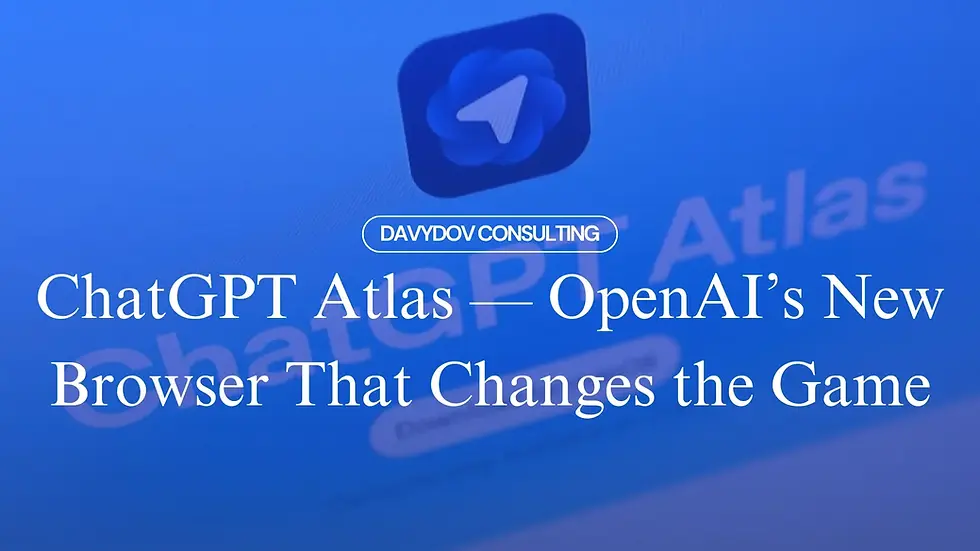
Comments