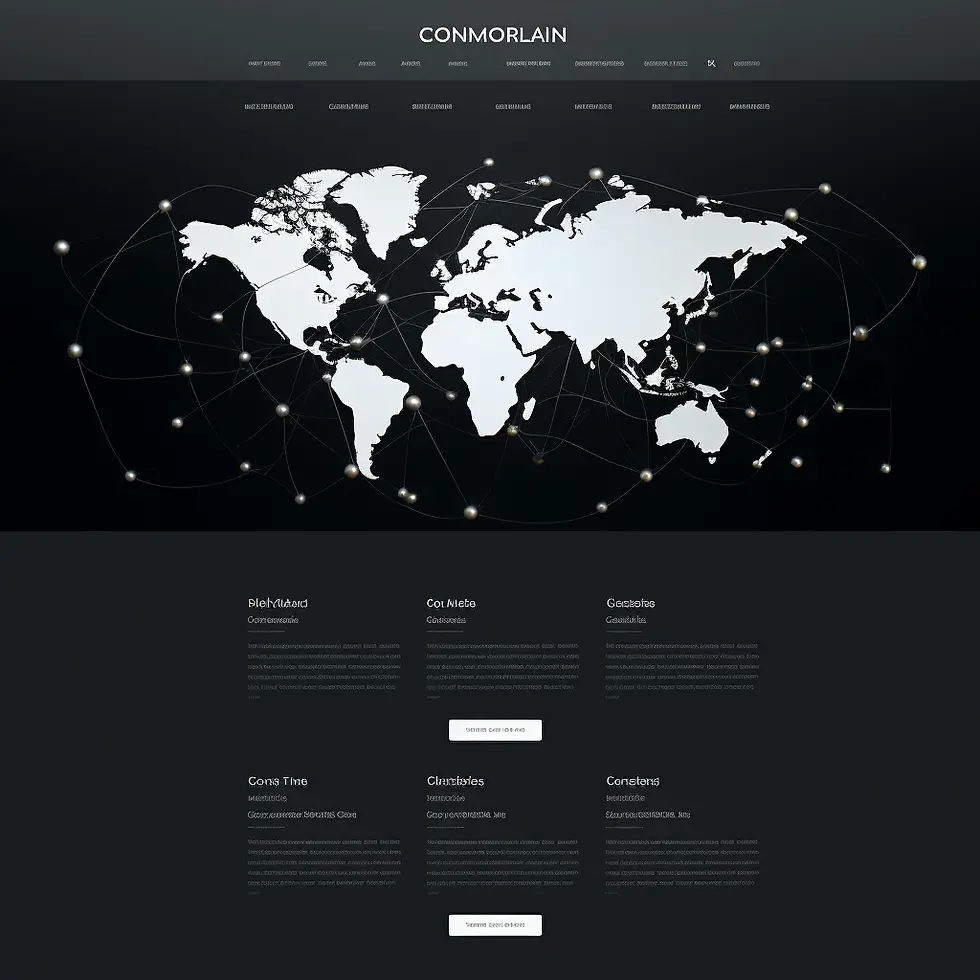Section Grid in Wix Studio
.webp)
This is your Feature section paragraph. Use this space to present specific credentials, benefits or special features you offer.Velo Code Solution This is your Feature section specific credentials, benefits or special features you offer. Velo Code Solution This is
Creating an engaging and effective web design is paramount for any business aiming for a strong online presence. At Davydov Consulting, we leverage the innovative features of Wix Studio to deliver top-notch web design solutions to our clients. One such feature is the Section Grid which facilitates a structured yet flexible layout, enabling a seamless user experience on your website.
The Section Grid in Wix Studio is a remarkable feature that aids in laying out sections using a grid system. This grid system allows for the division of a section into cells, enabling the precise positioning of elements within these sections. The Section Grid feature provides a structured framework, allowing for a variety of layouts on each breakpoint, thus making your website responsive and aesthetically pleasing.
As a proficient Wix Studio Designer, we employ the Section Grid to craft a layout that not only resonates with your brand's identity but also ensures a user-friendly interface. The grid system allows for a variety of customizable layouts. After selecting a suitable layout, we refine it to meet your specific needs by adding new cells or splitting existing ones. Adjusting the size of each cell is a breeze; by simply dragging the grid lines on the canvas, we can tailor the grid to achieve the desired layout.
For clients requiring a more advanced layout, our Wix Studio Developer expertise comes into play. We utilize the built-in CSS editor in Wix Studio, which enables the addition of CSS code to style elements and their individual parts, creating distinct designs. This feature allows for the customization of each element, targeting, and styling them to meet the unique requirements of your project.
Furthermore, our Wix Studio Agency services extend to providing tutorials and guidance on how to manage and customize the Section Grid on your own. For instance, we offer tutorials on creating a split section using the grid, which is essential for clients who prefer a hands-on approach in managing their website.
At Davydov Consulting, we prioritize delivering a website that not only stands out but also provides a seamless user experience. Our expertise with Wix Studio's Section Grid feature is one of the many tools we employ to achieve this goal, ensuring your website is not only visually appealing but also functional and user-friendly.
Wix Studio is a comprehensive web design platform that allows users to create stunning websites without any coding knowledge. It offers a wide range of tools and features to customize every aspect of a website.
Features of Wix Studio
Wix Studio boasts features like drag-and-drop functionality, a vast library of templates, advanced design tools, and seamless integration with third-party apps.
Understanding Sections in Wix Studio
Definition of Sections
In Wix Studio, sections are the building blocks of a website layout. They divide the page into distinct areas, making it easier to organize content and maintain a cohesive design.
Importance of Sections in Website Design
Sections play a crucial role in enhancing the user experience by improving navigation and readability. They also help in structuring the content for better SEO performance.
Introduction to Section Grid
What is the Section Grid Feature?
The Section Grid feature in Wix Studio allows users to create dynamic layouts by arranging content in a grid format. It offers flexibility and creativity in designing different sections of a website.
How Does it Work?
Users can simply drag and drop elements into the grid, adjusting their size and position to create visually appealing layouts.
Creating Section Grids in Wix Studio
Step-by-Step Guide
Open Wix Studio and select the website you want to edit.
Go to the Page Editor and click on the "+" icon to add a new section.
Choose "Section Grid" from the options available.
Customize the Grid by adjusting the number of rows and columns, as well as the spacing between them.
Drag and Drop Elements from the left panel into the grid.
Resize and Position Elements to fit the grid layout.
Preview and Publish your changes.
Tips for Effective Use
Keep it Simple: Avoid cluttering the grid with too many elements.
Use Consistent Spacing: Maintain uniform spacing between grid elements for a polished look.
Experiment with Layouts: Try different combinations of rows and columns to find the best layout for your content.
Customizing Section Grids
Design Options: Wix Studio offers a variety of design options for section grids, including different background colors, images, and patterns. Users can also customize fonts, colors, and spacing to match their brand identity.
Adding Content to Grids: Users can add various types of content to section grids, such as text, images, videos, buttons, and forms. Each element can be customized individually to create a unique design.
Section Grid Templates
Ready-Made Options
Wix Studio provides a collection of pre-designed section grid templates for users who prefer a quick solution. These templates can be easily customized to suit specific needs.
Customization Possibilities
Users can customize every aspect of the section grid templates, including colors, fonts, and layout. This allows for endless possibilities in creating unique designs.
Best Practices for Using Section Grids
Accessibility Considerations: When designing section grids, it's essential to ensure that the content is accessible to all users, including those with disabilities. Use descriptive alt text for images and ensure proper contrast between text and background colors.
SEO Optimization: Optimize the content within section grids by using relevant keywords and descriptive headings. Also, ensure that the website loads quickly and is mobile-friendly, as these factors contribute to better search engine rankings.
Advanced Techniques with Section Grids
Animation Effects: Add animation effects to section grids to make them more engaging and interactive. This can include fade-ins, slide-outs, and scrolling animations.
Interactive Elements: Incorporate interactive elements like buttons, hover effects, and scroll-triggered animations to enhance user engagement and create a memorable experience.
Section Grids and Mobile Responsiveness
Ensuring Compatibility
Section grids in Wix Studio are automatically optimized for mobile devices, ensuring that they display correctly on smartphones and tablets.
Mobile Optimization Tips
To further optimize section grids for mobile, use responsive design techniques like fluid layout and flexible images. Test the website on different devices to ensure a seamless user experience.
Section Grids vs. Traditional Layouts
Benefits and Drawbacks: Section grids offer more flexibility and creativity compared to traditional layouts. However, they may require more time and effort to design and customize.
When to Use Each: Use section grids for websites that require a modern and dynamic layout, such as portfolios, blogs, and e-commerce sites. Traditional layouts are suitable for more straightforward websites with less content variation.
Troubleshooting Section Grid Issues
Common Problems
Elements not aligning properly within the grid.
Grid layout not responsive on mobile devices.
Slow loading times due to heavy content.
Solutions
Check alignment settings for each element.
Test the website on different devices to identify responsiveness issues.
Optimize images and videos to reduce loading times.
Section Grids: Future Trends
Predictions for Future Developments
The future of section grids in web design looks promising, with advancements in technology enabling more immersive and interactive experiences. We can expect to see more innovative features like 3D grids, AR integration, and AI-driven layouts.
Integration with Emerging Technologies
Section grids will continue to evolve with the integration of emerging technologies like artificial intelligence and augmented reality. This will open up new possibilities for creating dynamic and personalized website layouts.
Conclusion
In conclusion, section grids are a powerful tool for creating dynamic and visually appealing website layouts in Wix Studio. By following best practices and experimenting with different design options, users can elevate their websites to new heights of creativity and engagement.
Global Content Delivery Network CDN Reach in Wix Studio
Encompassing numerous global data centers and supported by 200 distributed CDN nodes, our infrastructure guarantees top-notch performance worldwide.
Automated Structured Data Markup in Wix Studio
Benefit from automatic inclusion of structured data markup on various page types, and the option to modify or craft your own markup at both page and folder levels.