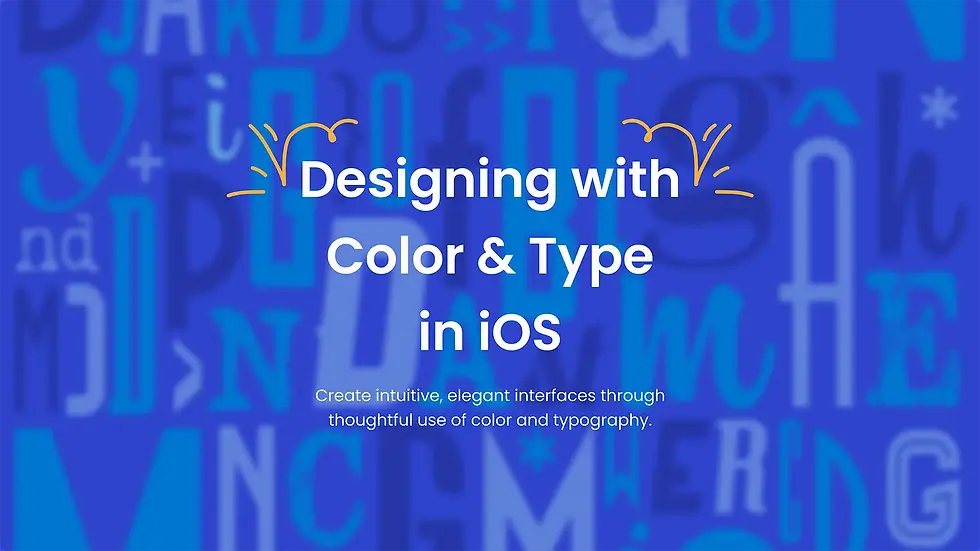Implementing User Authentication with Firebase

User verification is an essential element of any contemporary web or mobile application, ensuring that individuals are accurately recognized and authorized before accessing personalized content or services. Firebase—a robust backend-as-a-service solution from Google—delivers a straightforward yet comprehensive method to integrate authentication into your projects. Whether you’re developing a simple app or a complex platform, Firebase’s seamless integration, scalability, and inherent security features make it an excellent option for authentication. This article outlines the process of implementing user authentication with Firebase, examining various techniques, advanced functionalities, and security best practices. By the end, you’ll be prepared to integrate strong and secure authentication into your app with minimal effort.
Why Firebase for Authentication?
Firebase accommodates various methods, including email/password, social media, phone verification, and anonymous sign-ins.
It works in harmony with other Firebase tools like Firestore and Firebase Realtime Database.
It offers intuitive SDKs across multiple platforms.
It manages security aspects such as token handling and session management.
Firebase Authentication streamlines account management and boosts development efficiency.
Firebase is a favorite among developers for user authentication due to its ease of use, robust security, and scalability. It provides multiple options for verifying users—ranging from email/password and social logins (Google, Facebook, Twitter) to phone-based authentication and even anonymous access. Moreover, Firebase integrates effortlessly with other services like Firestore and Firebase Realtime Database, creating a complete ecosystem for modern app development. By handling complex security concerns, Firebase allows developers to concentrate on building features rather than managing intricate authentication systems. In addition, Firebase’s availability on iOS, Android, and web platforms simplifies its integration across various environments.
Step-by-Step Implementation
1. Create a Firebase Project in the Firebase Console
Go to the Firebase console: https://console.firebase.google.com
Add a new project: Click Add project (or Create a project).
Give your project a name and click Continue. (Optional) Enable
Google Analytics if you want analytics for your project.
Finish the setup to create your new Firebase project.
Once the project is created, you will be taken to the Firebase dashboard for that project.
2. Add a Web App to Your Firebase Project
From the main project console screen, click the gear icon next to Project Overview > Project Settings.
Under Your apps, click the web icon </> to add Firebase to your web app.
Enter a nickname for your app (e.g., “MyWebApp”) and (optionally) enable Firebase Hosting if you want to deploy your app using Firebase Hosting.
After registering the app, you’ll see your Firebase Web SDK configuration object (your “Firebase config”). It will look something like this:const firebaseConfig = {
apiKey: "YOUR_API_KEY",
authDomain: "YOUR_PROJECT_ID.firebaseapp.com",
projectId: "YOUR_ID",
storageBucket: "YOUR_PROJECT_ID.appspot.com",
messagingSenderId: "1234567890",
appId: "1:1234567890:web:abcd1234efgh5678"
};
Keep these configuration details handy — you’ll need them in your code.
3. Install and Initialize Firebase in Your Web App
Option A: Using a Bundler (React, Vue, Angular, etc.)
Install Firebase via npm or yarn:npm install firebase
# or
yarn add firebase
Import and initialize Firebase in your main script (for example, app.js, or in React’s App.js):import { initializeApp } from "firebase/app";
import { getAuth } from "firebase/auth";
const firebaseConfig = {
apiKey: "YOUR_API_KEY",
authDomain: ".firebaseapp.com",
projectId: "YOUR_PROJECT_ID",
storageBucket: ".appspot.com",
messagingSenderId: "1234567890",
appId: "1:1234567890:web:abcd5678"
};
// Initialize Firebase
const app = initializeApp(firebaseConfig);
// Initialize Firebase Authentication and get a reference to the service
const auth = getAuth(app);
Option B: Using Script Tags in a Simple HTML/JS App
If you’re not using a framework or build process, you can include Firebase via script tags in your index.html:<!-- Firebase App (the core Firebase SDK) -->
<script src="https://www.gstatic.com/firebasejs/9.0.0/firebase-app.js"></script>
<!-- Firebase Authentication SDK -->
<script src="https://www.gstatic.com/firebasejs/9.0.0/firebase-auth.js"></script>
<script>
// Your web app's Firebase configuration
const firebaseConfig = {
apiKey: "YOUR_KEY",
authDomain: "YOUR_PROJECT.firebaseapp.com",
projectId: "",
storageBucket: "YOUR_PROJECT_ID.appspot.com",
messagingSenderId: "1234567890",
appId: "1:1234567890:web:abcd1234efgh5678"
};
// Initialize Firebase
const app = firebase.initializeApp(firebaseConfig);
const auth = firebase.auth();
</script>
4. Enable Authentication Methods in the Firebase Console
In the Firebase console, navigate to Build > Authentication > Sign-in method.
Under the Sign-in providers, you’ll see various authentication methods (e.g., Email/Password, Google, Facebook, etc.).
Enable each sign-in provider you want to use. For example, if you want Email/Password:
Click on Email/Password,
Toggle Enable to On,
Save.
Firebase also supports other providers (Google, Facebook, GitHub, Twitter, etc.). To use these, you will need to enable each provider and, for some, add additional configuration details such as OAuth client IDs and secrets.
5. Implement Sign-Up and Sign-In with Email/Password
Let’s do a simple example with Email/Password using Firebase v9+ modular syntax:import {
createUserWithEmailAndPassword,
signInWithEmailAndPassword,
signOut
} from "firebase/auth";
import { auth } from "./firebase"; // The file where you initialized Firebase
// Sign Up
async function registerWithEmailPassword(email, password) {
try {
const userCredential = await createUserWithEmailAndPassword(auth, email, password);
console.log("Registered user:", userCredential.user);
// You can do things like updating the user profile here if you want
return userCredential;
} catch (error) {
console.error("Error registering user", error);
throw error;
}
}
// Sign In
async function loginWithEmailPassword(email, password) {
try {
const userCredential = signInWithEmailAndPassword(auth, email, password);
console.log("Logged in user:", userCredential.user);
// You can redirect the user to a protected page, etc.
return userCredential;
} catch (error) {
console.error("Error logging in", error);
throw error;
}
}
// Sign Out
function logoutUser() {
do {
await signOut(auth);
console.log("User signed out");
} catch (error) {
console.error("Error signing out", error);
}
}
With the above helper functions, you can wire up your UI elements (e.g., sign-up form, login form, logout button) to call these methods.
6. Implement Social Sign-In (Google Example)
For other providers like Google, you can implement the following (using Firebase v9+):
Enable Google Sign-In in the Sign-in method tab in the Firebase console.In code:import { GoogleAuthProvider, signInWithPopup } from "firebase/auth";
import { auth } from "./firebase"; // Your Firebase config file
const googleProvider = new GoogleAuthProvider();
async function signInWithGoogle() {
try {
const result = await signInWithPopup(auth, googleProvider);
// This gives you a Google Access Token, which you can use to access Google APIs if needed
const credential = GoogleAuthProvider.credentialFromResult(result);
const token = credential.accessToken;
// The signed-in user info
const user = result;
console.log("Google sign-in success:", user);
return user;
} catch (error) {
console.error("Error signing in with Google", error);
throw error;
}
}
7. Track the Auth State of the User
Most apps need to know whether a user is logged in or logged out so they can adjust the UI or restrict access to specific routes/pages. Use onAuthStateChanged to listen for changes:import { onAuthStateChanged } from "firebase/auth";
import { auth } from "./";
onAuthStateChanged(auth, (user) => {
if (user) {
// User is signed in
console.log("User is signed in:", user);
// You can store user info in local state or a global state management solution
} else {
// User is signed out
console.log("No user is signed in.");
}
});
In frameworks like React, you might call onAuthStateChanged in a useEffect hook, storing the user’s state in context or a global store.
8. Securing Access to Certain Pages or Components
Once you determine the user’s authentication status, you can:
Show or hide specific UI elements based on whether the user is logged in.
Protect particular routes with a higher-order component (in React) or a navigation guard (in Vue/Angular).
If you have a backend, verify the user’s ID token before serving protected resources—typically using the Firebase Admin SDK on the server.
9. Deploying Your Web App (Optional)
If you wish to host your web app on Firebase Hosting:
Install the Firebase CLI:
npm install -g firebase-tools
Log in and initialize your project:firebase login
firebase init
Choose Hosting and select the project you created.
Enter the directory that contains your web app’s build or index.html file.
Build your project (if using a framework) and deploy:firebase deploy
You’ll then receive a live URL for your hosted web app, e.g. https://mywebapp.firebaseapp.com.
10. Tips and Next Steps
Use Environment Variables: In production, store your Firebase config in environment variables or secure config files.
Add Additional Providers: Repeat the process for other providers (Facebook, GitHub, Twitter, Apple, etc.).
Email Verification / Password Reset: Consider using sendEmailVerification and sendPasswordResetEmail for managing email verifications and password resets.
Advanced Security: If using Firestore or Firebase Realtime Database, ensure you configure Firebase Security Rules.
Advanced Features
Multi-factor Authentication
Multi-factor authentication adds an extra layer of security.
Firebase supports MFA, requiring users to verify their identity using a secondary method.
This could involve receiving a code via SMS or using an authenticator app.
MFA is ideal for applications that handle sensitive data.
You can enable MFA from the Firebase Console.
Multi-factor authentication (MFA) provides an additional security layer by requiring users to confirm their identity using more than one method, such as a password plus a one-time SMS code. Firebase supports MFA, which can be activated easily through the Firebase Console. This feature is particularly valuable for apps dealing with sensitive user data, as it makes unauthorized access significantly more difficult. Firebase allows developers to customize MFA requirements based on their app’s needs, offering a flexible and secure solution. MFA is crucial for applications that prioritize high security to prevent account breaches.
Account Management Features (Password Reset, Account Verification)
Firebase offers password reset functionality via email.
Users can verify their email addresses to prevent fraudulent registrations.
Firebase manages account creation, password resets, and verification emails automatically.
These features can be customized and integrated into your app.
Firebase ensures smooth and secure account management.
Firebase provides several built-in tools for user account management. Users can reset their passwords via email, ensuring they can regain access if credentials are forgotten. Firebase also supports email verification to confirm a user’s email address upon registration, preventing fraudulent sign-ups. In addition, users can update account details and change passwords directly within your app, enhancing overall user experience.
Security Considerations
Firebase uses HTTPS to encrypt data during transit.
Firebase Authentication employs token-based methods to manage sessions securely.
Firebase provides configurable security rules to control data access based on authentication status.
Firebase automatically mitigates common security vulnerabilities.
It is crucial to set up Firebase Security Rules to protect user data.
Security is a top priority when managing user authentication, and Firebase implements multiple measures to safeguard data. It uses HTTPS for secure data transmission and relies on token-based authentication for managing user sessions. Firebase also allows you to define security rules that restrict data access based on user authentication and permissions. By adhering to Firebase’s security best practices and leveraging its built-in features, you can ensure that user data remains well-protected.
Secure User Data Handling
Best Practices for Authentication
Use HTTPS to secure communication between your app and Firebase.
Rely on Firebase’s token management and session handling for robust security.
Avoid storing sensitive user data (e.g., passwords) directly in your database.
Implement Firebase Security Rules to restrict access to user data.
Follow best practices for handling authentication and user data securely.
When implementing Firebase Authentication, it is vital to adhere to best practices to safeguard user data. Always use HTTPS to encrypt data during transmission and consider enabling multi-factor authentication for extra security. Instead of storing sensitive information like passwords directly in your database, rely on Firebase’s built-in methods for managing credentials, which handle password hashing and token encryption securely. Additionally, configure Firebase Security Rules to limit data access based on authentication status and user roles.
Troubleshooting Common Issues
Handling Login Failures
Login failures may occur due to incorrect credentials or provider issues.
Firebase provides error messages to help diagnose the problem.
Implement error handling to display helpful feedback (e.g., prompts for password resets).
Ensure the app handles network issues gracefully.
Firebase error codes assist in troubleshooting issues effectively.
Login failures can happen for several reasons, such as incorrect credentials or issues with third-party authentication providers. Firebase returns detailed error messages to help diagnose and resolve these issues. For instance, if a user submits an incorrect password, Firebase will indicate that the credentials are invalid. By handling these errors properly in your app, you can provide useful feedback—such as suggesting a password reset or checking the network connection.
Dealing with Account Lockouts
Firebase can temporarily lock accounts after multiple failed login attempts.
You can configure the duration of lockouts and set up automatic unlocks.
Firebase manages account lockouts securely.
Users can regain access after a specified lockout period.
Consider adding recovery options like email or SMS verification for user convenience.
Account lockouts may occur after several unsuccessful login attempts as a security measure against brute-force attacks. Firebase includes built-in mechanisms to manage these lockouts, allowing users to regain access after a predetermined time period. You can configure the lockout duration in the Firebase Console and implement additional recovery options, such as sending a recovery email or SMS message. These measures help maintain security while minimizing user frustration.
Firebase vs. Other Authentication Solutions
Biometric authentication (fingerprint, facial recognition) is becoming increasingly popular.
Passwordless authentication is on the rise, simplifying the login process.
Decentralized identity management systems are emerging to give users more control.
Firebase is expected to adopt these technologies in future updates.
These advancements aim to make authentication more secure and user-friendly.
Although Firebase Authentication is one of the most popular solutions available, alternatives like Auth0, Okta, and Amazon Cognito offer unique features. For example, Auth0 is often chosen for enterprise applications due to its advanced capabilities and customization options. However, Firebase stands out for its simplicity, rapid deployment, and seamless integration with other Firebase services. While other platforms may provide more extensive enterprise features, Firebase excels in ease of use, scalability, and integration within the Google ecosystem.
Future Trends in Authentication
Emerging Technologies and Their Impact on Authentication
Technologies such as biometric authentication (fingerprint, facial recognition) are gaining traction.
Passwordless authentication, which removes the need for traditional passwords, is becoming more common.
Decentralized identity management is emerging as a secure alternative to conventional systems.
Firebase is likely to integrate these innovations, offering developers modern, secure authentication options.
As user authentication continues to evolve, emerging technologies like biometric verification (using fingerprints or facial recognition), passwordless systems, and decentralized identity management are transforming the landscape. These advancements promise to improve security and simplify the user experience by reducing dependence on traditional passwords. Firebase is expected to incorporate these technologies into its platform, equipping developers with cutting-edge tools to build secure and user-friendly authentication flows. As biometric methods become mainstream, services like Firebase Authentication are likely to offer seamless support for these innovations in the near future.
This is your Feature section paragraph. Use this space to present specific credentials, benefits or special features you offer.Velo Code Solution This is your Feature section specific credentials, benefits or special features you offer. Velo Code Solution This is
More Ios app Features
Accessibility Advanced Techniques
Enhance your app’s accessibility with advanced techniques. Go beyond basics with custom accessibility elements, dynamic labels, and real-time adaptations. Improve your app’s usability and inclusivity for all users.
Effective Use of Color and Typography in iOS Apps
Use color and typography effectively to enhance UI and brand identity. Learn how to choose palettes, apply dynamic type, and maintain visual hierarchy across light and dark modes in iOS apps.