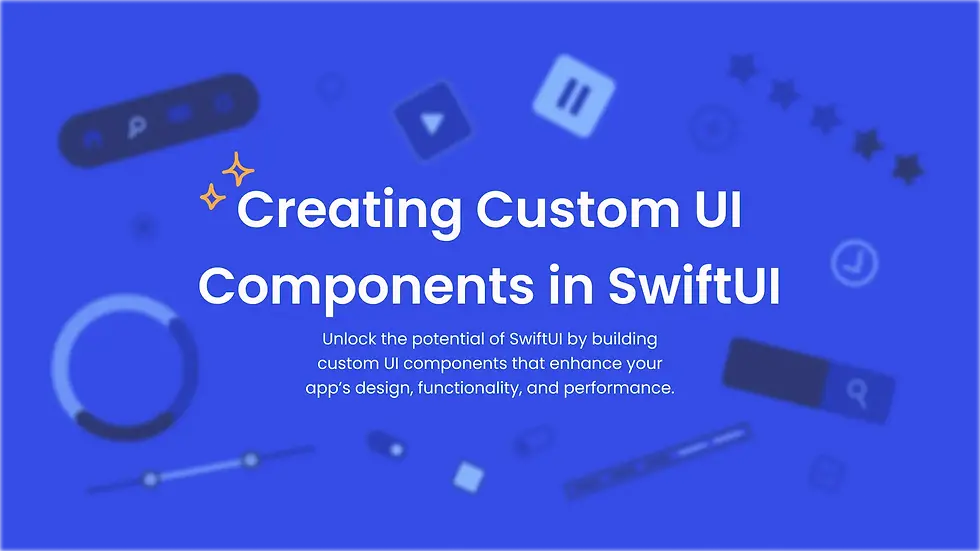Google Analytics iOS Integration

Integrating Google Analytics into an iOS application empowers developers to monitor user interactions, session lengths, and in-app events, thereby enhancing the app’s overall performance. In contrast to the web version, the iOS setup requires Firebase, which acts as a conduit between the app and Google Analytics. This connection is vital for companies that depend on data-driven insights to refine user experiences and boost conversion rates. In this guide, we will cover a detailed process for configuring Google Analytics on iOS, recording events, debugging issues, and ensuring adherence to Apple’s privacy standards.
Setting Up Google Analytics for iOS
Prerequisites for Integration
Requirements before starting:
Google Analytics account
Active Firebase project
iOS app developed in Swift or Objective-C
Latest version of Xcode installed
Ensuring these prerequisites are in place helps avoid compatibility issues during the integration process.
Before initiating the integration, verify that all necessary elements are available. First, establish a Google Analytics account via the Google Analytics website. Next, ensure you have an active Firebase project since Firebase Analytics is the mandated framework for iOS tracking. Additionally, confirm that your iOS app is built with Swift or Objective-C and that you are using the latest version of Xcode. Meeting these prerequisites will streamline the integration process and prevent any compatibility challenges.
Configuring Your Google Analytics Account
Log into Google Analytics and create a new property for your iOS application.
Connect your Firebase project to Google Analytics using the Admin panel.
Retrieve the GoogleService-Info.plist file from Firebase.
Incorporate the file into your Xcode project to enable communication between Firebase and Google Analytics.
Once these steps are complete, Google Analytics is ready to begin gathering user data.
To set up Google Analytics, start by signing into your account and establishing a new property for your iOS app. After creating the property, navigate to the Admin panel to connect your Firebase project with Google Analytics. Then, within Firebase, generate and download the necessary configuration file (GoogleService-Info.plist) and add it to your Xcode project. With these steps finished, your Google Analytics account will be properly configured and ready for iOS integration.
Installing the Google Analytics SDK
What is the Google Analytics SDK?
This SDK facilitates the tracking of user behaviors, app engagement, and in-app events.
Firebase Analytics serves as the primary data collection framework for iOS apps.
It offers features such as real-time reporting, user segmentation, and predictive analytics.
Developers can log both predefined and custom events to monitor app performance.
It ensures adherence to Apple’s privacy requirements while collecting insights.
The Google Analytics SDK is a suite of tools and libraries that enable developers to observe user activities and interactions within their applications. It comes with built-in functions for event logging, behavior monitoring, and transmitting collected data to Google Analytics servers. Since Firebase Analytics is now the recommended method for data tracking in iOS apps, the SDK is incorporated within the Firebase SDK. This integration lets developers benefit from enhanced tracking features, including real-time reporting, user segmentation, and predictive analytics. Understanding these capabilities is crucial for a successful implementation of Google Analytics in an iOS environment.
Step-by-Step Guide to Installation
Set Up Firebase in Your iOS Project
Before adding Google Analytics, integrate the Firebase SDK into your iOS app.
1. Create a Firebase Project
Navigate to the Firebase Console.
Click on "Add Project" and follow the instructions to establish a new Firebase project.
2. Register Your iOS App with Firebase
In the Firebase Console, select your project, click on "Add App," and choose "iOS."
Enter your app’s iOS bundle ID (this must match the bundle ID specified in your Xcode project).
Download the GoogleService-Info.plist file provided by Firebase and add it to your Xcode project.
3. Install Firebase SDK Using CocoaPods
To add Firebase to your project, utilize CocoaPods.
Open your terminal and navigate to your project directory.
If a Podfile does not exist, create one by running: pod init
Open the Podfile and add the following lines for Firebase and Analytics:
pod 'Firebase/Core'
pod 'Firebase/Analytics'
Save the Podfile and install the dependencies:
pod install
Open the newly created .xcworkspace file.
Initialize Firebase in Your App
Configure Firebase in AppDelegate
Open your AppDelegate.swift file and import Firebase at the top:
import Firebase
Inside the application(_:didFinishLaunchingWithOptions:) method, add the following line to initialize Firebase:FirebaseApp.configure()Your AppDelegate should resemble:import UIKitimport Firebase @UIApplicationMain class AppDelegate: UIResponder, UIApplicationDelegate { var window: UIWindow
func application(_ application: UIApplication, didFinishLaunchingWithOptions launchOptions: [UIApplication.LaunchOptions: nil]?) -> Bool {
// Initialize Firebase
FirebaseApp.configure()
return true
}
}
Track Events with Google Analytics
Firebase Analytics automatically logs events for standard usage, but you can also record custom events.Log a Basic EventTo record an event, call the logEvent function. For example, to log an event when the app opens:
import Firebase
func logAppOpenEvent() { Analytics.logEvent(AnalyticsEventAppOpen, parameters: nil) }Log Custom Events
To record a custom event, pass additional parameters. For instance, to track when a user taps a button:Analytics.logEvent("buttonap", parameters: [ "buttonname": "submit_button" NSObject ])You can include any parameters that assist in monitoring user behavior.
Verify Your Integration
To confirm that your integration is successful, run the app on a device or simulator and trigger several events. After a few minutes, you should see these events in the Firebase Console.
Open the Firebase Console.
Select your project and click on “Analytics” from the left sidebar.
Under the "Events" section, the recorded events will be visible.
Set Up Google Analytics in Firebase Console
Firebase Analytics works together with Google Analytics. To view detailed reports in Google Analytics, follow these steps:
Open the Firebase Console and select your project.
Under "Analytics," click on "Dashboard."
Basic reports will appear, but linking Firebase with Google Analytics provides more detailed data.
Testing with Debug Mode
To view real-time event data in the console, activate debug mode for your app:
Open a terminal and run the following command to enable Firebase Analytics debug mode: firebase analytics:debug
In Xcode, run your app on a device or simulator.
The Firebase console will now display real-time logs of your events.
Configure Additional Analytics Features (Optional)
User Properties
You can monitor user-specific data by setting user properties:Analytics.setUserProperty("premium_user", forName: "usertype")
Setting Up Crash Reporting
For crash reporting, integrate Firebase Crashlytics:
Add the following line to your Podfile:
pod 'Firebase/Crashlytics'
Initialize it in AppDelegate.swift:
import Firebase
FirebaseApp.configure()
Link Google Analytics 4 (GA4)
Once Firebase is connected to Google Analytics, data is automatically sent to the GA4 interface. You can customize the dashboard in the GA4 console.
Best Practices for Effective iOS Integration
Maintaining Compliance with Privacy Laws
Implement opt-in strategies for data collection.
Regularly update your privacy policies.
Ensuring compliance with GDPR, CCPA, and Apple’s privacy standards is critical for developers. Apps should include transparent consent mechanisms and allow users to opt out of tracking. Employing data minimization techniques, such as anonymizing user data and encrypting stored information, is essential to protect user privacy. Additionally, periodic audits should be performed to ensure that analytics settings adhere to the latest regulations. Following these practices builds user trust and minimizes legal risks.
Regularly Updating Your SDK
Keep the Firebase and Google Analytics SDKs current.
Monitor Apple’s updates for any new compliance requirements.
Both Google and Apple frequently issue updates that can impact analytics functionality. Maintaining up-to-date Firebase and Google Analytics libraries ensures compatibility with the latest iOS releases. Developers should review changelogs for new features and bug fixes. Routine updates help maintain precise data tracking and provide access to the most recent analytics enhancements, preventing potential disruptions in data collection.
Advanced Features for iOS Analytics
Utilizing Predictive Analytics
Leverage AI-driven insights from Google Analytics.
Forecast user behavior and retention trends.
Predictive analytics in Google Analytics utilizes machine learning to estimate user behavior based on historical data. By analyzing trends in engagement, retention, and conversion rates, businesses can predict which users are likely to make a purchase or disengage. This allows developers to design targeted marketing campaigns, optimize in-app experiences, and enhance retention strategies. For example, predictive audiences can trigger special offers for users who are likely to leave the app. Harnessing predictive analytics enables proactive decision-making, resulting in improved user engagement and increased revenue.
Integration with Third-Party Tools
Google Tag Manager for advanced event management.
BigQuery for in-depth data analysis.
Google Analytics can be combined with third-party tools to enhance data analysis and automation. Google Tag Manager simplifies event tracking by allowing developers to update tags without changing app code. BigQuery, a Google Cloud data warehouse, offers deeper insights by analyzing raw analytics data, revealing trends not visible in standard reports. Additional integrations, such as Google Ads and Data Studio, help correlate analytics data with marketing campaigns and visualize trends more effectively. Incorporating external tools expands Google Analytics’ capabilities for advanced, data-driven decision-making.
Monitoring and Maintenance
Continuous Performance Monitoring
Use Crashlytics to track app crashes.
Regularly review analytics reports for potential issues.
Ongoing monitoring ensures that analytics data remains accurate and reliable over time. Firebase Analytics offers real-time reporting, which aids developers in detecting unexpected drops in engagement, abnormal churn rates, or technical issues. By routinely reviewing Google Analytics dashboards, businesses can identify anomalies early and take corrective measures. Monitoring key performance indicators—such as average session duration, event completion rates, and screen load times—helps optimize app performance. Setting up automated alerts ensures that developers are promptly notified of issues, thereby reducing downtime and maintaining a smooth user experience.
Updating Integration for iOS Updates
Ensure compatibility with the newest iOS versions.
Adjust tracking methods in response to Apple’s privacy updates.
Apple regularly releases iOS updates that may affect app tracking and data collection. To maintain a seamless integration, developers should test analytics functionality with each new iOS release and implement necessary adjustments. Regular reviews of Apple’s App Store guidelines and privacy policies—including updates to App Tracking Transparency (ATT) and user consent requirements—are essential. Keeping the Firebase and Google Analytics SDKs current helps avoid disruptions in data collection. Additionally, updating your app’s privacy policies to reflect any regulatory changes is crucial. Staying informed about iOS updates ensures long-term stability and compliance in analytics.
This is your Feature section paragraph. Use this space to present specific credentials, benefits or special features you offer.Velo Code Solution This is your Feature section specific credentials, benefits or special features you offer. Velo Code Solution This is
More Ios app Features
Payumoney Integration in iOS Swift
Accept payments in your iOS app by integrating Payumoney with Swift. This tutorial explains SDK setup, transaction handling, success/error responses, and how to ensure payment security and compliance.
Creating Custom UI Components in SwiftUI
Build reusable and elegant SwiftUI components to improve your app’s modularity and code clarity. This tutorial walks through designing buttons, sliders, and complex custom views with bindings and modifiers.