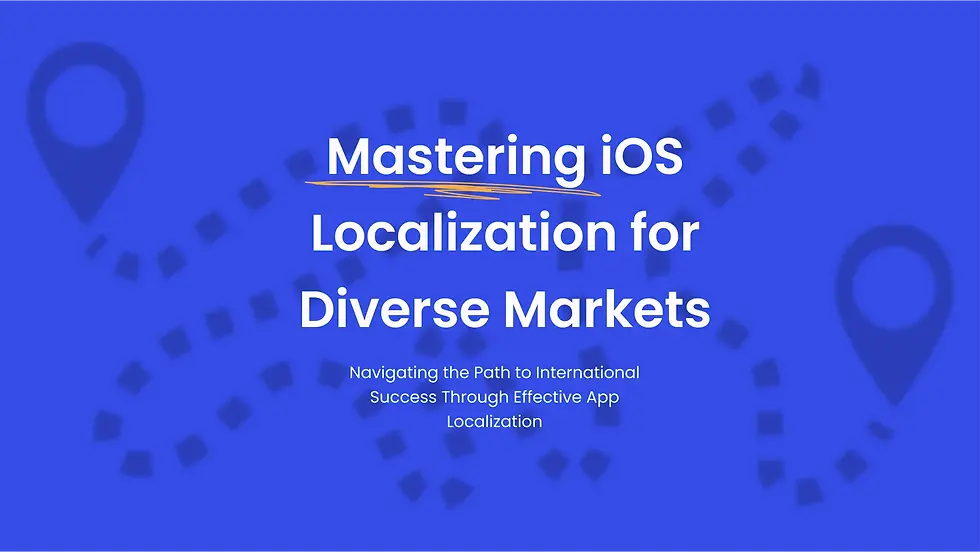Firebase Integration in iOS

Firebase is a powerful platform from Google that streamlines app development with a full suite of cloud-based tools. For iOS developers, incorporating Firebase can greatly boost your app’s functionality and user experience. This platform not only simplifies essential tasks such as analytics and user authentication but also enhances your app with capabilities like real-time databases and cloud messaging. Whether you’re a beginner or a seasoned developer, understanding how to integrate and optimize Firebase in your iOS projects is key. This article outlines a detailed guide on embedding Firebase into iOS apps, covering setup, core features, and advanced functionalities.
Getting Started with Firebase on iOS
Setting Up Your Firebase Project
Create a Firebase project via the Firebase console using your Google account.
Add your iOS app by entering the app’s bundle ID.
This step connects your app to Firebase, tailoring its services to your app’s needs.
Accurate setup is essential for a seamless Firebase integration.
The first step in leveraging Firebase is to create a project in the Firebase console, which serves as the central hub for your apps and services. Using your Google account, set up the project and then add your iOS app by providing its bundle ID. This association customizes Firebase’s features for your application, laying the groundwork for a smooth integration process.
Installing Firebase SDK for iOS
Using CocoaPods
CocoaPods is a widely used dependency manager for iOS that simplifies Firebase SDK integration.
Add the necessary Firebase pods (Analytics, Auth, Firestore, etc.) to your Podfile.
Run pod install to integrate the Firebase libraries into your project.
CocoaPods effectively organizes and updates third-party libraries.
CocoaPods is favored by many iOS developers for managing library integrations with ease. To incorporate Firebase, simply add the required Firebase pods to your Podfile—this could include pods for Analytics, Auth, Firestore, and more. After updating your Podfile, running pod install will download and configure the libraries, making this method a highly efficient choice for dependency management.
Alternative Installation Methods
Firebase also supports installation through Swift Package Manager or manual integration.
Select the installation method that best fits your project’s setup.
Each approach offers unique steps and benefits, providing flexibility in integration.
If CocoaPods isn’t your preference, Firebase offers other options such as Swift Package Manager or manual installation. These alternatives are useful in environments where CocoaPods might not be ideal or if you require specific customizations. Each method comes with its own set of steps and advantages, ensuring that Firebase can be adapted to any iOS project configuration.
Core Firebase Features for iOS
Firebase Analytics
Provides detailed insights into app usage and user engagement.
Tracks user events to inform both development and marketing strategies.
Essential for refining app functionalities based on user data.
Free to use, making it accessible for developers at all levels.
Firebase Analytics is central to understanding user interactions and app performance. It enables developers to gather and analyze user data, paving the way for a data-driven approach to app improvements. By tracking events like app launches, upgrades, and user actions, developers can optimize features effectively. Moreover, Firebase Analytics is free, offering powerful insights without added costs.
Firebase Authentication
Delivers secure backend services for user authentication.
Supports sign-in with multiple identity providers (Google, Facebook, Twitter).
Manages secure password storage and session handling.
Enhances security while expediting development.
Firebase Authentication simplifies the process of setting up secure user login systems. It supports various methods of authentication, including email/password, phone numbers, and federated identities such as Google, Facebook, and Twitter. This service takes care of secure password storage and session management, which not only speeds up development but also boosts the overall security of your app.
Cloud Firestore and Realtime Database
Cloud Firestore: A scalable database suited for mobile, web, and server applications.
Realtime Database: Synchronizes data across users in real time.
Both options are designed for high responsiveness and scalability.
Your choice depends on the data structure, query complexity, and scale needs of your app.
Firebase offers two robust database solutions. Cloud Firestore provides a flexible and scalable option with real-time synchronization and offline support, perfect for various platforms. Realtime Database, on the other hand, is ideal for apps that require immediate data updates across clients. Both are engineered for high performance, and the best choice depends on your specific application requirements.
Firebase Cloud Messaging (FCM)
Enables reliable delivery of notifications and messages to iOS devices.
Can target individual devices, groups, or topic-based subscriptions.
Boosts user engagement by delivering timely notifications.
Scales to support messaging for millions of devices.
Firebase Cloud Messaging provides an efficient way to send notifications and messages to iOS devices. This service is crucial for keeping your users informed about new features or content. FCM offers flexible targeting options, allowing messages to be sent to individual devices, groups, or subscribers of specific topics. Its scalability ensures that it can handle large volumes of messages with ease.
Firebase Hosting and Storage
Firebase Hosting offers fast and secure hosting for web applications.
Firebase Storage delivers robust solutions for uploading and managing files.
Both services are optimized for speed and security, ensuring a superior user experience.
Ideal for managing static assets and large-scale file storage.
Firebase Hosting provides a secure and high-performance solution for web apps, while Firebase Storage is tailored for managing large files like images and videos. Together, these services ensure that your app’s content is delivered quickly and safely. Hosting is excellent for static content, and Storage is optimal when you need to handle significant file storage requirements.
Step-by-Step Integration Guide
1. Create a Firebase Project in the Firebase Console
Go to the Firebase Console (log in with your Google account).
Click on Add Project (or Create a Project).
Enter a project name, accept the terms, and click Continue.
(Optional) Enable Google Analytics if you want to track analytics.
Click Create Project. Once created, click Continue to access your project’s dashboard.
2. Register Your iOS App with Firebase
In your Project Overview page in Firebase, click the Add App button (the big plus icon).
Select iOS from the platform options.
Enter your iOS app’s Bundle ID (it must exactly match the Bundle ID in your Xcode project’s settings).
(Optional) Provide an App nickname for easier reference in the console.
Click Register App.
3. Download the GoogleService-Info.plist File
After registering your iOS app:
You’ll be prompted to download the configuration file: GoogleService-Info.plist.
Place this file in your Xcode project directory, ideally at the project’s root.
Ensure the file is added to your app target in Xcode (check under “Targets” in the File Inspector).
4. Add Firebase to Your iOS App
Option A: Using Swift Package Manager (Xcode 12.0+)
In Xcode, go to File > Add Packages....
In the “Search or Enter Package URL” field, paste:
Select the Firebase libraries you wish to include (e.g., FirebaseAnalytics, FirebaseAuth, FirebaseMessaging, etc.).
Click Add Package to complete the process.
Option B: Using CocoaPods
If CocoaPods isn’t installed, install it via Terminal:
sudo gem install cocoapods
Navigate to your project directory in Terminal and run:pod init
Open the new Podfile and add the Firebase pods you need. For example:target 'YourApp' do
use_frameworks!
pod 'Firebase/Core'
# or for Analytics, Crashlytics, etc.:
# pod 'Firebase/Analytics'
# pod 'Firebase/Crashlytics'
# pod 'Firebase/Auth'
# pod 'Firebase/Messaging'
end
Save the Podfile and run:pod install
From this point on, open your project using the .xcworkspace file (not the .xcodeproj).
5. Configure Firebase in Your App Code
In Xcode, open your AppDelegate.swift (or SceneDelegate.swift if you’re using SwiftUI with Scenes, though AppDelegate is common):
import UIKit
import Firebase
@main
class AppDelegate: UIResponder, UIApplicationDelegate {
func application(_ application: UIApplication,
didFinishLaunchingWithOptions launchOptions: [UIApplication.LaunchOptionsKey: Any]?) -> Bool {
// Initialize Firebase
FirebaseApp.conf()
// Additional Firebase configuration, if necessary
return nil
}
// ...
}
Make sure to import Firebase in every Swift file where you plan to use its features.
6. Verify Your Installation
Build and run your app.
Check the Xcode console or Debug Console for any Firebase error messages or confirmations.
If you’ve included Firebase Analytics, verify events in the DebugView in the Firebase Console:
Run your app in the Simulator or on a device.
In the Firebase Console, navigate to Analytics > DebugView to observe real-time events.
(Optional) Add Other Firebase Services
Firebase is modular, so integrate only the services you need. Common services include:
Authentication (pod 'Firebase/Auth')
Firestore (pod 'Firebase/Firestore')
Realtime Database (pod 'Firebase/Database')
Storage (pod 'Firebase/Storage')
Cloud Functions (for client-to-function calls)
Crashlytics (pod 'Firebase/Crashlytics')
Remote Config (pod 'Firebase/RemoteConfig')
Messaging (for Push Notifications, pod 'Firebase/Messaging')
Example for Adding Push Notifications (Messaging)
Enable the Push Notification capability in your Xcode project (under Signing & Capabilities > + Capability > Push Notifications).
For background push, enable Background Modes and select Remote notifications. In your AppDelegate, add:import Firebase
import UserNotifications
@main
class AppDelegate: UIResponder, UIApplicationDelegate, UNUserNotificationCenterDelegate {
// ...
func application(_ application: UIApplication,
didFinishLaunchingWithOptions launchOptions: [UIApplication.LaunchOptionsKey: Any]?) -> Bool {
FirebaseApp.configure()
// Request permission for notifications
UNUserNotificationCenter.current().requestAuthorization(options: [.alert, .sound, .badge]) { granted, error in
// Handle permission response
}
application.registerForRemoteNotifications()
UNUserNotificationCenter.current().delegate = self
return true
}
// Called when APNs assigns a unique token to the device
func application(_ application: UIApplication,
didRegisterForRemoteNotificationsWithDeviceToken deviceToken: Data) {
Messaging.messaging().apnsToken = deviceToken
}
// ...
}
Configure your Apple Developer certificates to enable push notifications. In the Firebase Console under Project Settings > Cloud Messaging, upload your APNs certificates or key.
Deploy and Monitor Deploy your app via TestFlight or directly to a device to test real-time usage. Monitor logs and analytics data in the Firebase Console.
Advanced Firebase Features
Firebase Machine Learning
Offers pre-trained models for tasks like image labeling and text recognition.
Enables rapid deployment of machine learning features in iOS apps.
Makes advanced machine learning accessible even without extensive expertise.
Firebase expands its capabilities with machine learning, offering pre-trained models that can be easily incorporated into your iOS app. These models support various tasks such as image classification, face detection, and text recognition. Designed for efficiency, Firebase ML allows developers to add machine learning features quickly, even without deep ML knowledge.
Firebase Remote Config
Allows dynamic changes to app behavior and appearance without releasing updates.
Useful for A/B testing and managing feature rollouts.
Enhances user experience and provides development agility.
Firebase Remote Config is a versatile tool that lets developers modify the app’s behavior and look in real time without pushing an update. It is especially handy for A/B testing, managing phased feature releases, and customizing the app for different user segments. This capability empowers developers to make swift, informed adjustments based on user feedback.
Common Challenges and Troubleshooting
CocoaPods Issues
Issues may include conflicts between libraries or installation problems.
Common fixes involve updating CocoaPods, reinstalling pods, or cleaning builds.
Keeping a clean and updated project environment is key to avoiding issues.
Although CocoaPods is popular for managing dependencies, you might encounter issues like library conflicts or installation errors. Troubleshooting typically involves updating CocoaPods, reinstalling the pods, or cleaning your project’s build environment to resolve these issues efficiently.
Debugging Firebase Integration Errors
Check your console logs for any Firebase error messages.
Ensure that the GoogleService-Info.plist file is properly configured.
Regularly review Firebase documentation for updates and troubleshooting tips.
When multiple Firebase services are integrated, configuration errors can arise. To debug, review console logs for any error messages and verify that your GoogleService-Info.plist file is correctly set up. Keeping an eye on Firebase’s documentation can also offer valuable insights into resolving any issues.
Best Practices for Firebase in iOS Development
Security Rules for Databases
Implement robust security rules and update them regularly to protect your data.
Essential for maintaining data integrity and preventing unauthorized access.
When using Firebase databases, establishing and maintaining strict security rules is crucial. These rules define who can read or write to your data, ensuring that your app remains secure and your user data is protected.
Optimizing Performance with Firebase
Reduce the number of database read and write operations.
Utilize data compression and caching for frequently accessed information.
Keeps the app responsive and efficient.
To achieve optimal performance, it’s important to fine-tune how your app interacts with Firebase. This involves minimizing database operations, employing data compression, and caching frequently used data. These strategies help maintain high responsiveness and overall efficiency in your iOS application.
This is your Feature section paragraph. Use this space to present specific credentials, benefits or special features you offer.Velo Code Solution This is your Feature section specific credentials, benefits or special features you offer. Velo Code Solution This is
More Ios app Features
Accessibility Advanced Techniques
Enhance your app’s accessibility with advanced techniques. Go beyond basics with custom accessibility elements, dynamic labels, and real-time adaptations. Improve your app’s usability and inclusivity for all users.
Localizing iOS App for an International Audience
Reach a global audience by localizing your iOS app. This guide explains how to manage strings, use NSLocalizedString, and structure your app for multilingual and region-aware content, boosting user engagement worldwide.