Converting Adobe XD Designs to Wix Websites: A Comprehensive Guide
- Davydov Consulting

- Feb 13, 2024
- 5 min read
Updated: Aug 11

In today’s digital landscape, having a strong online presence is crucial for businesses and individuals alike. Adobe XD and Wix stand at the forefront of facilitating this, with Adobe XD offering unmatched design capabilities and Wix providing an intuitive platform for bringing those designs to life without coding. The process of converting Adobe XD designs into fully functional Wix websites might seem daunting at first. However, it’s a straightforward journey that bridges the gap between design and development, enabling designers to materialize their visions with precision. This guide will delve into the step-by-step process of turning your Adobe XD prototypes into beautiful, interactive Wix websites, ensuring every detail from your original design is captured and implemented effectively.
Step 1: Finalizing Adobe XD Design:

Ensure your Adobe XD design is complete, with all layout, color schemes, typography, and design elements finalized.
A detailed and finalized design simplifies the conversion process and ensures a smoother transition to Wix.
Consider user experience and responsiveness in your design to ensure an intuitive navigation and layout that adapts to different devices.
Before diving into the conversion process, it’s imperative to finalize your design in Adobe XD. This preparation stage is where you perfect your website’s look and feel, including its layout, color scheme, typography, and other crucial design elements. A detailed and thought-out design in Adobe XD sets a solid foundation, making the subsequent steps more manageable and ensuring a smoother transition to Wix. Attention to detail in this phase can significantly impact the ease of conversion and the quality of the final website. Finalizing your design also involves considering user experience, ensuring that the navigation is intuitive and the layout is responsive, which are critical for a successful website.
Step 2: Exporting Assets from Adobe XD:

Select and export all necessary design elements such as images, icons, and graphics in web-optimized formats (PNG, JPEG, SVG).
Properly optimizing assets for the web ensures fast load times and high-quality visuals on your website.
Organize and name your assets clearly to facilitate easy identification and use during the Wix customization process.
Exporting your assets from Adobe XD is the next critical step. This process involves selecting all the design elements you’ve created, such as images, icons, and any other visuals, and exporting them in web-optimized formats. Web-optimized formats, such as PNG, JPEG, and SVG, are essential for maintaining fast load times and high-quality visuals on your website. During this step, organizing your assets and naming them appropriately can greatly ease the process of locating and utilizing them later in Wix. Properly exported and optimized assets are key to a seamless design transfer, ensuring your website not only looks as intended but also performs optimally across all devices and platforms.
Step 3: Creating a Wix Account and Selecting a Template:

Sign up for Wix and choose a template that closely matches the structure of your Adobe XD design to save time in customization.
Even though extensive customization is possible, starting with a similar structure provides a helpful foundation.
This step is about finding a balance between structural similarity to your design and the flexibility for custom modifications.
Creating a Wix account and selecting an appropriate template is where the actual construction of your website begins. While your Adobe XD design serves as the blueprint, choosing a Wix template with a similar structure can simplify the customization process. Although Wix’s flexibility allows for extensive customization, starting with a template that mirrors your design’s basic layout can save time and effort. This doesn’t mean you’re confined to the template’s limitations; it merely provides a starting point from which you can fully customize and bring your Adobe XD design to life. Selecting the right template is about finding a balance between structural similarity and the ease of implementing your custom design elements.
Step 4: Customizing Your Wix Template:

Use Wix’s drag-and-drop editor to replace placeholder content with your exported assets and adjust the layout to match your Adobe XD design.
Fine-tune styles including fonts, colors, and sizing to replicate your design’s aesthetic closely.
Incorporate interactive elements like animations and hover effects to enhance the user experience, mirroring any interactivity planned in your Adobe XD prototype.
Customizing your Wix template to match your Adobe XD design involves a meticulous process of replacing placeholder content with your own assets and adjusting the layout and styles to mirror your original design closely. Wix’s drag-and-drop editor is instrumental in this process, allowing for intuitive layout adjustments, including adding, removing, or modifying elements such as text boxes, images, and buttons. It’s also vital to replicate the styles you’ve defined in Adobe XD, including fonts, colors, and sizing, to maintain design consistency. This step may require patience and attention to detail, as achieving a one-to-one match with your Adobe XD design involves fine-tuning various elements within Wix. Additionally, leveraging Wix’s interactive features, such as animations and hover effects, can further enhance your website, making it not just a visual replica of your XD design but also an engaging experience for your visitors.
Step 5: Optimizing and Testing Your Website:

Optimize your website for performance (loading speeds) and ensure it is responsive for mobile devices.
Conduct thorough testing on various browsers and devices to identify and fix any issues, ensuring a consistent user experience.
Optimization and testing are critical for a functional, user-friendly website that provides a smooth experience across all platforms.
Finally, optimizing and testing your website are crucial steps before publishing. This phase ensures that your website is not only visually appealing but also functional and user-friendly. Optimization involves refining the website’s performance, such as loading speeds, and ensuring it is mobile-responsive, given the significant portion of users accessing websites via mobile devices. Testing involves a thorough review of your website on different browsers and devices to identify and fix any issues, ensuring a smooth and consistent user experience. Only after meticulous testing and optimization should you consider publishing your website. This step marks the culmination of your efforts, bringing your Adobe XD design to life as a fully functional Wix website, ready to captivate and engage your audience.
Conclusion
In conclusion, converting Adobe XD designs to Wix websites is a process that bridges the gap between design and online presence, allowing for the creation of professional, custom websites without the need for extensive coding knowledge. By following these detailed steps, designers can effectively translate their creative visions into functional, engaging websites that stand out in the digital landscape. This journey from Adobe XD to Wix not only showcases the synergy between design and development but also empowers creators to bring their unique visions to the vast online audience, one click at a time.


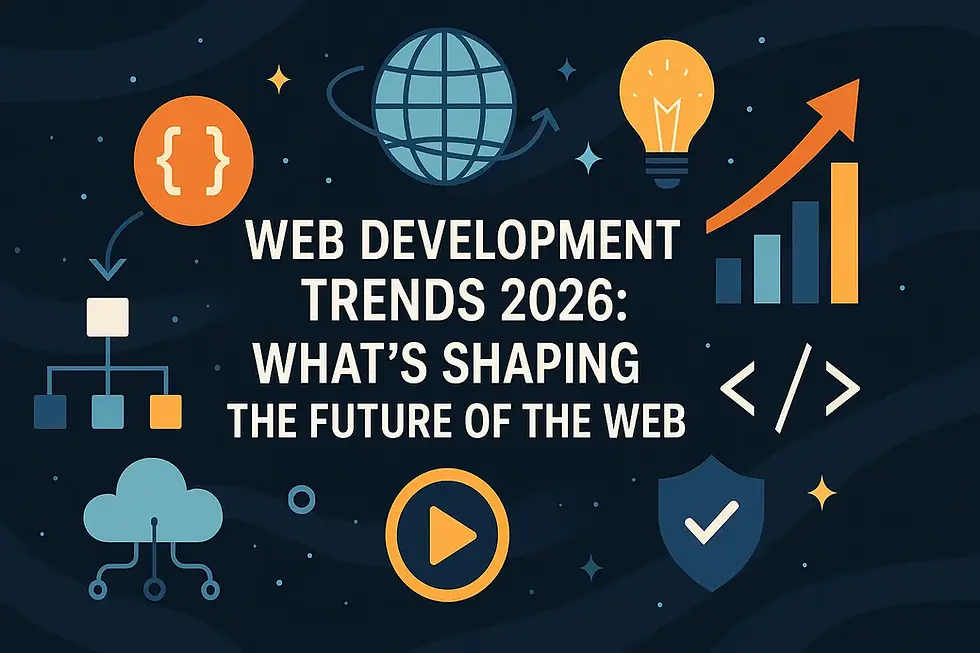

Comments